Using FedEx Ship Manager with E-automate
You can integrate FedEx Ship Manager with e-automate to streamline your sales order shipment processing. This integration requires separate licensing. Contact your account manager for more information.
With this integration, you can import sales order shipment data from e-automate into FedEx Ship Manager using the e-automate sales order number, enter package weight information and generate tracking numbers in FedEx Ship Manager, and then export the package information, tracking number(s), and freight information back into e-automate, reducing data entry time and eliminating potential data entry errors.
This topic provides an overview of the process flow of using e-automate with FedEx Ship Manager as well as an overview of the setup process.
When you create a sales order in e-automate that you want to ship via FedEx Ship Manager, the sales order needs to include the following:
A sales Order Type that includes "Supp" in the description (indicating the order is a supply order) and does not include "Drop" (indicating the order is not a drop-ship order). For information on defining order types, see the Creating Order Types topic.
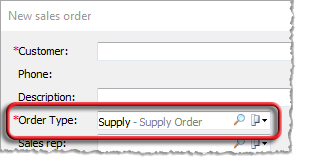
An Ordered by contact for which the contact's Contact record lists an Email address. When you ship the order via FedEx Ship Manager, FedEx Ship Manager uses this email address to communicate with the contact who placed the order. For information on defining contacts, see the Creating Contacts topic.
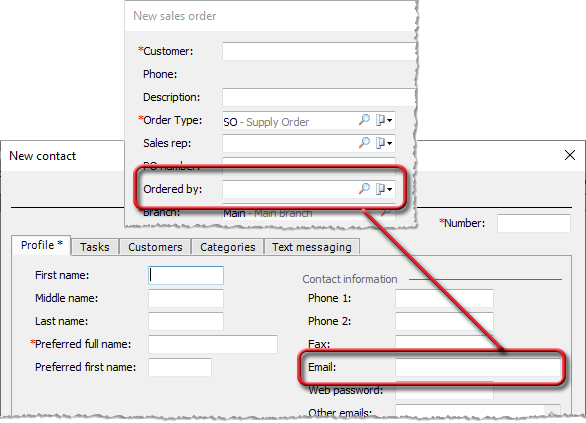
A Ship method for which FedEx is listed as the Shipping company. For information on creating shipping methods, see the Creating Shipping Methods topic.

In preparation for the integration, you need to install the FedEx Ship Manager software on your system if you do not already have it installed.
During the implementation process, ECI helps you set up an ECI Import option for importing data from e-automate into FedEx Ship Manager and for exporting data from FedEx Ship Manager back into e-automate.
When you have shipped the order in e-automate, you open FedEx Ship Manager. With the setup process in place, the system displays a Lookup Value window when you open FedEx Ship Manager. The system also opens this window when you click the [Clear fields] button at the bottom of the FedEx Ship Manager's Ship tab, Shipment details sub tab and after you have shipped a package in preparation for processing the next shipment.

In the Lookup field, you enter the e-automate sales order number.
When FedEx Ship Manager processes the import, the system pulls customer, sales order, and shipment information from e-automate into the FedEx Ship Manager software.

You can use the Package and shipment details region to enter the weight for the individual packages, and FedEx Ship Manager will display the running total freight charge.
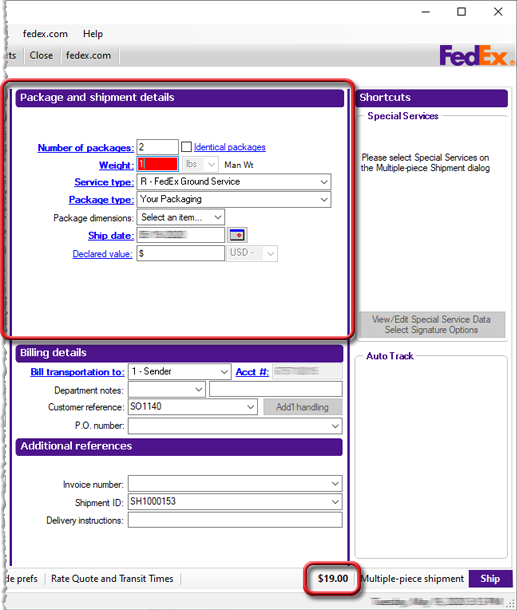
During the implementation process, ECI helps you set up an ECI Export option for exporting FedEx Ship Manager information into e-automate. Additionally, in e-automate, you will define an invoice message that FedEx Ship Manager will include when sending shipment notification e-mail messages to your customers. You define the message via Tools > Lists and Codes > Invoice messages. You must name the message FedEx Shipment Email.
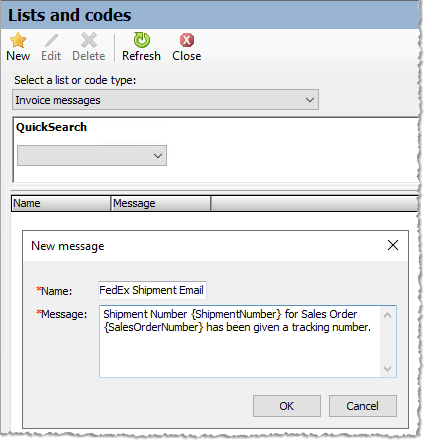
You can include {SalesOrderNumber} and {ShipmentNumber} in your message to have the system dynamically replace these placeholders with the e-automate sales order number and sales shipment number, respectively. Sample messages:
Shipment Number: {ShipmentNumber} for Sales Order: {SalesOrderNumber} has been given a tracking number from FedEx.
We have shipped your order {SalesOrderNumber}. Reference number: {ShipmentNumber}. Thank you for your business.
When you click FedEx Ship Manager's [Ship] button,...

... the system generates a shipping label, sends the order/shipment status to the FedEx site and then exports shipment information back into e-automate. The system populates the Freight field with a predetermined freight charge*, populates the Freight cost field with the calculated cost for shipping the packages ($19.00), and populates the Miscellaneous tab with the Tracking number, Weight, and anticipated Delivery date for each package included in the shipment. You can now click the [Status] button to the right of the tracking number information in e-automate to open the FedEx site in a browser and view delivery status information for the packages included in the shipment.

You can also view the shipment detail with the tracking number information in FedEx Ship Manager.
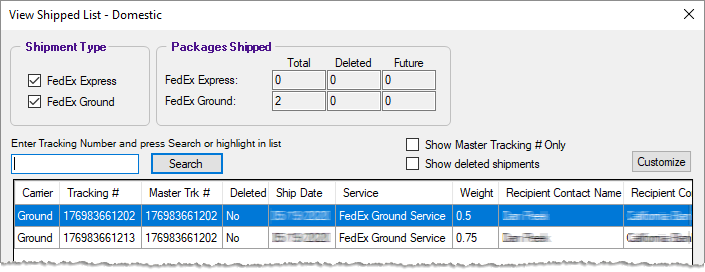
* During the integration setup process, ECI asks you questions to determine how you want the system to calculate Freight on sales order shipments and if you want the system to display a sales order's total outcost if it is above a certain threshold to assist you with determining if (and how much) insurance should be added to the sales order shipment. ECI then records your answers to these questions in a set of Shipment Charges variables for the shipping integration to use. The following table lists these questions and the variables where the answers are stored.
|
Question |
Shipment Charges Variable |
|
Do you want to charge a flat rate amount (e.g., $14.95) for the shipment? |
Flat rate |
|
Do you want to add a percentage markup (e.g., 12%) to the FedEx charge? Note: The example shown above uses a 12% markup. Freight = $19.00 Freight Cost * 1.12 Markup = $21.28 (which the system displays in the Edit Shipment window's Freight field)
|
Markup |
|
Do you want to specify a maximum sales order amount (e.g., $100.00) above which you will not charge for freight? |
Max order charge |
|
Do you want to charge freight on shipments where the total order amount is $0.00? |
Default charge freight |
|
Do you want to specify an outcost threshold above which the system should display the total outcost associated with the sales order to assist you with determining if (and how much) insurance should be added to the order shipment? |
Outcost threshold |
During implementation, ECI adds NoFreightMinOrder$ and Shipment Charge Freight custom attributes to your e-automate database. If you have custom properties enabled, add these attributes to a Customer custom properties configuration, and associate that Customer custom properties configuration with a Customer record, then the Customer record's Customproperties tab will display the NoFreightMinOrder$ and ShipmentChargeFreight fields.
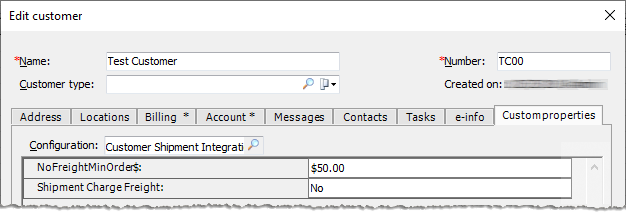
You can use these fields as follows:
NoFreightMinOrder$: Use this field to override on a per-customer basis your answer to the question: "Do you want to specify a maximum sales order amount (e.g., $100.00) above which you will not charge for freight?"
Example: A company does not want to charge most of their customers freight on shipments where the total order amount is $100.00. ECI records $100.00 in the Max order charge variable. The company does not want to charge some of their customers freight on shipments where the total order amount is $50.00 or more. For each of these customers, the company populates the NoFreightMinOrder$ field on the Customproperties tab of their Customer record with a value of $50.00.
Shipment Charge Freight: Use this field to override on a per-customer basis your answer to the question: "Do you want to charge freight on shipments where the total order amount is $0.00? "
Example: A company wants to charge most of their customers freight on shipments where the total order amount is $0.00. ECI records Yes in the Default charge freight variable. The company does not want to charge some of their customers freight on shipments where the total order amount is $0.00. For each of these customers, the company populates the Shipment Charge Freight field on the Customproperties tab of their Customer record with a value of No.
For more information on using custom properties, see the "E-automate > Custom Properties" book in the online help.
When you are ready to close the day's shipping and send the shipment information to FedEx, click the FedEx Ship Manager software's Close tab and then click the [End your shipping day] button.
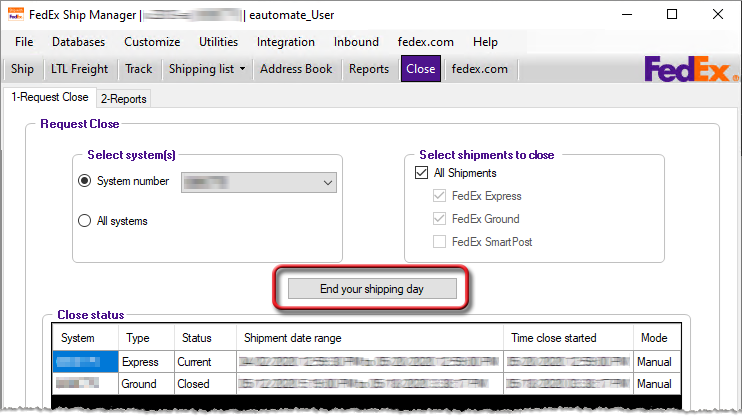
When you click the [End your shipping day] button, the system contacts FedEx to pick up the package(s) you have ready for shipment.
If a shipment contains multiple separately tracked packages, the system assigns tracking numbers to each package in the shipment in e-automate but treats the first tracking number as the master tracking number for the whole shipment in the shipment notification message.
Non-supported ReleaseNon-supported Release
©2024 ECI and the ECI logo are registered trademarks of ECI Software Solutions, Inc. All rights reserved.