Creating Web Custom Links to Display in e-info
You create web custom links to display on a per-customer basis via the e-info web page.
You can display one link per customer, and you can use the same link for multiple customers.
To select the web custom link to display on the e-info page for a specific customer, see the "E-info tab" section of the Creating Customers topic. To assign the same link to multiple customers at one time, see the Performing Bulk Updates topic and update the Customers list using the Web custom link update option.
The selected link displays directly above the tiles
on the e-info page the system displays after the customer logs in.
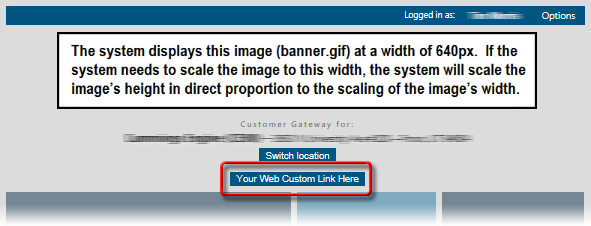
Getting to the TransactionGetting to the Transaction
From the Tools menu, select Lists and Codes to open the Lists and Codes window.
In the Select a list or code type field, use the drop-down menu to select Web custom links.
Click [New] to open the New Web Custom Link window.
Basic InformationBasic Information
In the Web custom link field, enter a brief code identifying this specific web custom link.
In the Display name field, enter the text to display for this link when the link is added to the e-info web page.
In the Link/URL field, enter the URL the
system should open in a new browser window/tab when the customer clicks
this link on the e-info web page.
Note: To link to a location
external to the e-info web site, use an absolute (fully qualified)
URL (e.g., http://www.ecisolutions.com/).
To link to a location within the e-info web site, use a relative URL
(e.g, Sales/SalesOrder, which
will take the user directly to e-info's New Sales Order web page).
Completing the TransactionCompleting the Transaction
Verify the Active checkbox is selected.
Click [OK] to save the web custom link.
Non-supported ReleaseNon-supported Release
©2022 ECI and the ECI logo are registered trademarks of ECI Software Solutions, Inc. All rights reserved.