Using the Financial Summary
Digital Quote Manager provides a Financial Summary region in the top right corner.
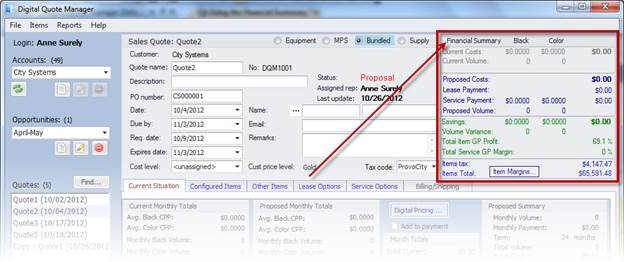
When applicable, the Financial Summary includes information from the customer's current situation, proposed costs, savings and profitability information, and item tax and totals. This region also include an [Item Margins] button for accessing tools to adjust the margins.
Understanding the Financial SummaryUnderstanding the Financial Summary
The section provides information about the source of the numbers and/or calculations the system uses to populate the Financial Summary region.
Current Situation: The system displays the Financial Summary section's Current Situation fields in maroon font if you have checked the Add to payment box on the Current Situation tab. The system only populates these fields if you have populated the Digital Pricing window's Client Costs tab with the applicable information for determining the client's current situation. If you have not populated these fields, the system displays all values as zeroes. If you have populated these fields but have not checked the Add to payment box on the Current Situation tab, then the system displays the Current Situation fields in gray font and displays all values as zeroes. The Current Situation tab is only available when you have the MPS or Bundled radio button selected.
Current Costs for Black Copies: Customer's average cost per page for black copies for all equipment listed on the Digital Pricing window's Client Costs tab.
Current Costs for Color Copies: Customer's average cost per page for color copies for all equipment listed on the Digital Pricing window's Client Costs tab.
Total Current Costs: The customer's monthly costs for all equipment listed on the Digital Pricing window's Client Costs tab.
Current Volume for Black Copies: Amount of black copies the customer's machines are currently producing per month.
Source: Digital Pricing window > Client Costs tab Total Cost Summary region > Monthly Black Volume field.
Current Volume for Color Copies: Amount of color copies the customer's machines are currently producing per month.
Source: Digital Pricing window > Client Costs tab > Total Cost Summary region > Monthly Color Volume field.
Proposed Costs: The system displays the Financial Summary section's Proposed Costs fields in navy blue font. Several factors (listed below) determine how the system populates the fields in this section.
Proposed Costs: The sum of the applicable Lease Payment and Service Payment costs associated with this sales quote.
* The Total Proposed amount listed on the Current Situation tab is only included in the Proposed Costs if the Add to payment box is checked on the Current Situation tab. The Current Situation tab is only available when the Bundled radio button is selected.
** The Lease Payment amount listed on the Lease Options tab is only included in the Proposed Costs if a lease option is selected on the Lease Options tab. The Lease Options tab is only available when the Equipment or Bundled radio button is selected.
*** The Service Payment amount listed on the Current Situation tab is only included in the Proposed Costs if the Add to payment box is checked on the Service Options tab. The Service Options tab is only available when the Equipment or Bundled radio button is selected.
Lease Payment: The monthly lease payment associated with this sales quote.
Lease Payment = Suggested Price * Lease Factor
You can override the Lease Payment amount by entering a value in the Lease Payment field on the Lease Options tab. The Lease Options tab is only available when the Equipment or Bundled radio button is selected.
Service Payment for Black Copies: Calculated monthly service payment for black copies.
Service Payment for Black Copies = (Volume * Rate) + (Lease Payment * Allocation Percentage)
The Service Options tab is only available when the Equipment or Bundled radio button is selected.
Service Payment for Color copies: Calculated monthly service payment for color copies.
Service Payment for Color Copies = (Volume * Rate) + (Lease Payment * Allocation Percentage)
The Service Options tab is only available when the Equipment or Bundled radio button is selected.
Total Service Payment: Total calculated monthly service payment for black and color copies combined.
Proposed Volume for Black copies: Amount of black copies it is proposed the machines on this sales quote will produce in a month.
Proposed Volume for Color copies: Amount of black copies it is proposed the machines on this sales quote will produce in a month.
Total Proposed Volume: Total amount of copies (color and black combined) it is proposed the machines on this sales quote will produce in a month.
Savings for Black Copies: Amount of savings it is proposed the customer can save on black copies.
Savings for Color Copies: Amount of savings it is proposed the customer can save on color copies.
Total savings: Total amount of savings it is proposed the customer can save on all copies (both black and color).
Black Volume Variance: Copy volume variance for black copies.
Color volume Variance: Copy volume variance for color copies.
Total Item GP Profit: Total profit from items on sales quote.
Total Service GP Margin: Total service gross profit.
Items tax: Total sales tax for all items on the sales quote.
Items total: Total price for the quote.
Item MarginsItem Margins
In the Item Margins area of the Financial Summary you can add a discount to the sales quote, adjust the sale price, adjust the margin, and adjust the out cost. When you adjust any of these numbers, the prices adjust evenly for all items on the sales quote and the discount, sale price, margin, and out cost adjust accordingly.
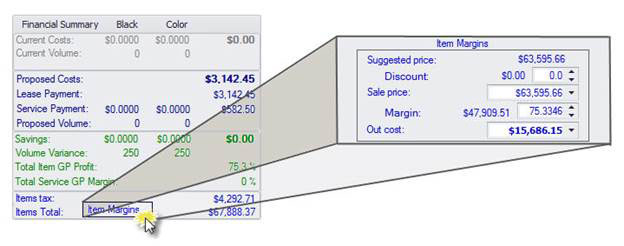
Click [Item Margins...] to display the Items Margins window.
If you want to add a discount to this sales quote, do the following.
Enter the discount percentage in the Discount field.
Tab out to display the Confirm Price Adjustment window.
Click [Yes] to accept the adjustment.
If you want to adjust the total sale price, do the following:
Enter the desired sale price in the Sale price field.
Tab out to display the Confirm Price Adjustment window.
Click [Yes] to accept the adjustment.
If you want to adjust the total margin, do the following.
Enter the desired margin in the Margin field.
Tab out to display the Confirm Price Adjustment window.
Click [Yes] to accept the adjustment.
If you want to adjust the total out cost, do the following.
Enter the desired out cost in the Out cost field.
Tab out to display the Confirm Out Cost Adjustment window.
Click [Yes] to accept the adjustment.
Click [Item Margins...] to close the Item Margins window.
©2025 ECI and the ECI logo are registered trademarks of ECI Software Solutions, Inc. All rights reserved.