Using the Financial Summary (17.2.17-28)
The Financial Summary region of the Digital Quote Manager window provides a financial summary of the quote broken down by black copies and color copies.
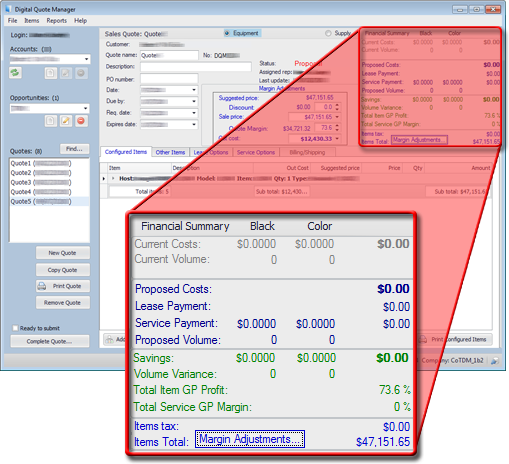
The system updates the financial summary numbers as information is added to or deleted from the sales quote. The Financial Summary region includes the following information:
Current Costs for Black copies: Customer's current monthly costs for black copies.
Current Costs for Color copies: Customer's current monthly costs for color copies.
Total Current Costs: Currently monthly cost for both black and color copies combined.
Current Volume for Black copies: Amount of black copies the customer's machines are currently producing per month.
Current Volume for Color copies: Amount of color copies the customer's machines are currently producing per month.
Total Current Volume: Total amount of copies (color and black combined) that the customer's machines are currently producing per month.
Proposed Costs: Cost for equipment on the sales quote that you are proposing to the customer for.
Lease Payment: Calculated monthly lease payment for equipment on this sales quote.
Service Payment for Black copies: Calculated monthly service payment for black copies.
Service Payment for Color copies: Calculated monthly service payment for color copies.
Total Service Payment: Total calculated monthly service payment for black and color copies combined.
Proposed Volume for Black copies: Amount of black copies it is proposed the machines on this sales quote will produce in a month.
Proposed Volume for Color copies: Amount of black copies it is proposed the machines on this sales quote will produce in a month.
Total Proposed Volume: Total amount of copies (color and black combined) it is proposed the machines on this sales quote will produce in a month.
Savings for Black Copies: Amount of savings it is proposed the customer can save on black copies.
Savings for Color Copies: Amount of savings it is proposed the customer can save on color copies.
Total savings: Total amount of savings it is proposed the customer can save on all copies (both black and color).
Black Volume Variance: Copy volume variance for black copies.
Color volume Variance: Copy volume variance for color copies.
Total Item GP Profit: Total profit from items on sales quote.
Total Service GP Margin: Total service gross profit.
Items tax: Total sales tax for all items on the sales quote.
Items total: Total price for the quote.
Using Margin AdjustmentsUsing Margin Adjustments
The system displays the Margin Adjustments region when you click the [Margin Adjustments...] button in the Financial Summary region. Security and configuration settings permitting, you can use this region to adjust the Quote Margin by changing the Discount percentage, the Sale price amount,the Quote Margin percentage, and/or the Out cost amount.
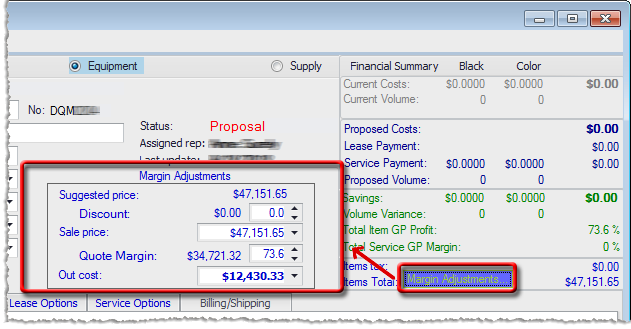
To adjust the margins on the quote, do the following:
Click [Margin Adjustments...] to display the Margin Adjustments region.
To add a discount to the sales quote, do the following:
Enter the discount percentage in the Discount field.
Click the TAB key. The system displays the Confirm Price Adjustment window.
Click [Yes] to confirm the adjustment.
To adjust the total sale price, do the following:
Enter the desired sale price in the Sale price field.
Click the TAB key. The system displays the Confirm Price Adjustment window.
Click [Yes] to confirm the adjustment.
To adjust the total margin, do the following:
Enter the desired margin in the Margin field.
Click the TAB key. The system displays the Confirm Price Adjustment window.
Click [Yes] to confirm the adjustment.
To adjust the total out cost (securing and configuration settings permitting), do the following:
Enter the desired out cost in the Out cost field.
lick the TAB key. The system displays the Confirm Out Cost Adjustment window.
Click [Yes] to confirm the adjustment.
Click [Margin Adjustments...] to close the Margin Adjustments area.
Understanding Margin Adjustment CalculationsUnderstanding Margin Adjustment Calculations
When you click the [Margin Adjustments...] button, the system displays a Margin Adjustments region. Security and configuration settings permitting, you can use this region to:
Adjust the Sale price by changing the Discount percent, Sale price, or Quote Margin.
Adjust the Out cost.
Additionally, you can see how the system adjusts the margins and/or margin details when you:
Include a lease buyout amount.
Wrap the lease buyout amount into the equipment price detail.
Following is an excerpt from a sample sales quote. The quote contains items selected from a product configuration: a multifunction copier, a black toner cartridge, a cyan toner cartridge, a magenta toner cartridge, and yellow toner cartridge.
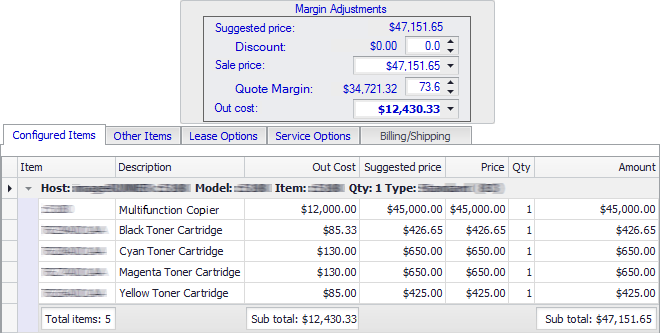
In the product configuration, the Auto cost box is checked for the black toner cartridge but not for the color toner cartridges. The Auto Price box is checked for the color toner cartridges but not for the black toner cartridge. Both cost and price can be auto adjusted for the equipment, the multifunction copier.
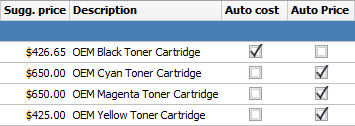
Using this sample scenario, the following four-part example illustrates:
Adjusting Margins Based on Changing the Discount Percentage, Sale Price, or Quote Margin Percentage in the Margin Adjustments RegionAdjusting Margins Based on Changing the Discount Percentage, Sale Price, or Quote Margin Percentage in the Margin Adjustments Region
If you change the Discount percentage, the Sale price amount, or the Quote Margin percentage in the Margin Adjustments region, the system recalculates and updates all other values in the Margin Adjustments region except for the Suggested price and the Out cost. The following example shows how the system would update the sales quote listed above based on entering a Discount of 15.0%.
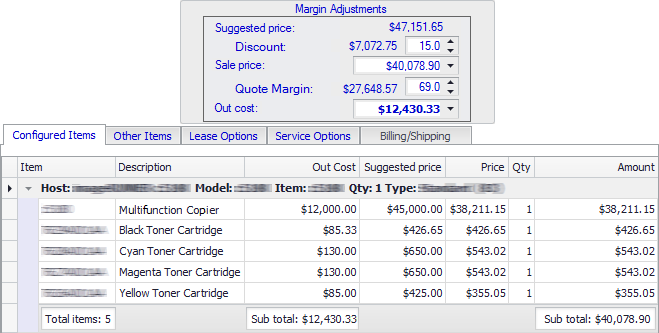
The table that follows explains how DQM calculated each of the values.
|
Field Name |
Calculation |
|
Margin Adjustments Region (Quote Level) |
|
|
The original sale price of the items on the quote prior to any margin adjustment. Note: Changing the Discount %, Sale price amount, or Quote Margin % does not change this amount.
Calculation: Suggested price = Sum (Suggested Price of Each Item on Quote * Quantity of Item)
Example: Suggested price = ($45,000.00 Multifunction Copier * Quantity of 1) + $426.65 Black Toner Cartridge * Quantity of 1) + ($650.00 Cyan Toner Cartridge * Quantity of 1) +($650.00 Magenta Toner Cartridge * Quantity of 1) + ($425.00 Yellow Toner Cartridge * Quantity of 1) = $47,151.65 |
|
|
The monetary amount by which to adjust the Suggested price based on changing the Discount %, Sale price amount, or Quote Margin %.
Calculation: Discount (Amount) = Suggested Price * Discount %
Example (Based on Discount % adjustment): Discount (Amount) = $47,151.65 Suggested Price * 15% Discount = $7,072.75 (rounded to two decimal positions) |
|
|
The percentage by which to reduce the Suggested price for the quote as a whole. If you change the Discount percentage, the system does not change this value. If you change the Sale price amount or the Quote Margin % to adjust margins, the system calculates this value as follows:
Calculation (Based on Sale price adjustment): Discount (%) = (1 - (Sale price / Suggested price)) * 100
Example (Based on Sale price adjustment): Discount (%) = (1 -( $40,078.90 Sale price / $47,151.65Suggested price)) * 100 = 15.0% (rounded to 1 decimal position) |
|
|
The new price to offer for the quote as a whole. If you change this value to adjust margins, the system does not change this value. If you change the Discount % or the Quote Margin % to adjust margins, the system calculates this value as follows:
Calculation (Based on Discount % adjustment): Sale price = Suggested price - Discount (Amount)
Example (Based on Discount % adjustment): Sale price = $47,151.65 Suggested price - $7,072.75 Discount (Amount) = $40,078.90 |
|
|
The monetary amount of the profit (or loss) for the quote as a whole.
Calculation: Quote Margin (Amount) = Sale price - Out cost
Example: Quote Margin (Amount) = $40,078.90 Sale price - $12,430.33 Out cost = $27,648.57 |
|
|
A measure of the profit (or loss) for the quote as a whole calculated by dividing the monetary amount of the profit (or loss) for the quote as a whole by the cost of the quote as a whole. If you change this value to adjust margins, the system does not change this value. If you change the Discount % or the Sale price amount to adjust margins, the system calculates this value as follows:
Calculation (Based on Sale price adjustment): Quote Margin (%) = (Sale price - Out cost) / Sale price
Example (Based on Sale price adjustment): Quote Margin (%) = ($40,078.90 Sale price - $12,430.33 Out cost) / $40,078.90 Sale price = 69.0% (rounded to 1 decimal position)
Note: Regardless of the method used to adjust the margins (e.g., entering a value in the Quote Margin (%) field or entering a value in a different field that causes the system to recalculate the Quote Margin (%) field's value), the adjusted Quote Margin (%) must not drop below the Minimum Quote Margin %. The system calculates the Minimum Quote Margin % as follows:
Calculation: Minimum Quote Margin % = (1 - (Out cost/ (Out cost + Sum of Non Auto Price Margin Items)) * 100
Example: Minimum Quote Margin % = (1 - ($12,430.33 Out Cost Total/ ($12,430.33 Out Cost Total + $341.32 Sum of Non Auto Price Margin Items)) * 100 = 2.7% (rounded up to one decimal position). |
|
|
The sum of the cost of the individual items on the quote. Note: When you adjust the Sale price by changing a value in the Discount %, Sale price amount, or Quote Margin % field, the system does not change the Out Cost amount.
Calculation: Out Cost (Quote) = Sum (Item Out Cost Amounts)
Example: Out Cost (Quote) = $12,000.00 Multifunction Copier Out Cost + $85.33 Black Toner Cartridge Out Cost + $130.00 Cyan Toner Cartridge Out Cost + $130.00 Magenta Toner Cartridge Out Cost + $85.00 Yellow Toner Cartridge Out Cost = $12,430.33 |
|
|
Configured Items Tab (Item Detail Level) |
|
|
Your company's expense for a quantity of one of an individual item on the quote. By default, this value is the value recorded for the item in the Standard cost field of the Item record in e-automate or the Base cost if the Base cost radio button is selected on the Codes and Settings tab of the Item record. When you adjust the Sale price by changing a value in the Discount %, Sale price amount, or Quote Margin % field, the system does not change the Out Cost amount. |
|
|
The standard price at which your company sells a quantity of one of this item. This value is the value recorded for the item on the Prices tab of the Item record. Adjusting the margins does not change this price. |
|
|
The monetary amount for a quantity of one of this item on the sales quote. If you added this item to the quote from the Other Items tab, or if you added this item to the quote from the Configured Items tab and the DQM administrator checked the Auto price box for this item when setting up the product configuration via the Digital Quote Manager Admin, then the system will recalculate this amount and display the updated amount in the Price column for the item if you adjust the margins on the quote using the fields in the Margin Adjustments region and confirm the change. If you added the item to the quote from the Configured Items tab and the DQM administrator did not check the Auto price box, then the system will not automatically recalculate this amount when you adjust the margins on the quote using the fields in the Margin Adjustments region and confirm the change.
Calculation: Original Detail Margin = Item Suggested Price - Item Out Costs
Example: Original Detail Margin for Multifunction Copier = ($45,000.00 Item Suggested Price - $12,000.00 Item Out Costs = $33,000.00
|
|
|
The count of each item included in the quote. For this sample quote, the Quantity of each item included in the quote is 1. |
|
|
The price for a quantity of one of this item on the sales quote multiplied by the quantity of the item on the sales quote.
Calculation: Amount = Price * Quantity
Example: Amount for Multifunction Copier = $38,211.15 Price * Quantity of 1 = $38,211.15 Note: The sum of these detail Amounts equals the new Sale Price, $40,078.90. If the sum of the detail Amounts had not equaled the Sale Price due to rounding of the individual amounts, the system would have adjusted the Amounts of the individual items so that the sum of the individual items would have matched the new Sale Price.
|
|
|
The number of distinct line items on the quote.
Calculation: Total items = Sum (Distinct Items on the Quote)
Example: Total items = Multifunction Copier + Black Toner Cartridge +Cyan Toner Cartridge + Magenta Toner Cartridge + Yellow Toner Cartridge = 5 |
|
|
The sum of the line item Out Cost values.
Calculation: Sub total (Out Cost) = Sum (Item Out Cost Amounts)
Example: Sub total (Out Cost) = $12,000.00 Multifunction Copier Out Cost + $85.33 Black Toner Cartridge Out Cost + $130.00 Cyan Toner Cartridge Out Cost + $130.00 Magenta Toner Cartridge Out Cost + $85.00 Yellow Toner Cartridge Out Cost = $12,430.33 |
|
|
The sum of the line item Amount values.
Calculation: Sub total (Amount) = Sum (Item Out Amount Values)
Example: Sub total (Amount) = $38,211.15 Multifunction Copier Price + $426.65 Black Toner Cartridge Price + $543.02 Cyan Toner Cartridge Price + $543.02 Magenta Toner Cartridge Price + $355.05 Yellow Toner Cartridge Price = $40,078.90 |
|
Adjusting Margins Based on Changing the Out Cost in the Margin Adjustments RegionAdjusting Margins Based on Changing the Out Cost in the Margin Adjustments Region
Following is an excerpt of the same sample sales quote based on keeping the Discount of 15.0% and then adjusting the Out cost from $12,430.33 to $12,400.00. Note that the system recalculated the Quote Margin, since the Quote Margin calculation is influenced by changing the Out cost, but did not recalculate the Discount % or the Sale price, since the calculation of these amounts is not influenced by changing the Out cost. Additionally, the system recalculated and displayed in blue italic font the Out Cost of the items on the sales quote for which the out cost could be adjusted automatically. The system updates the Out Cost Sub total accordingly.
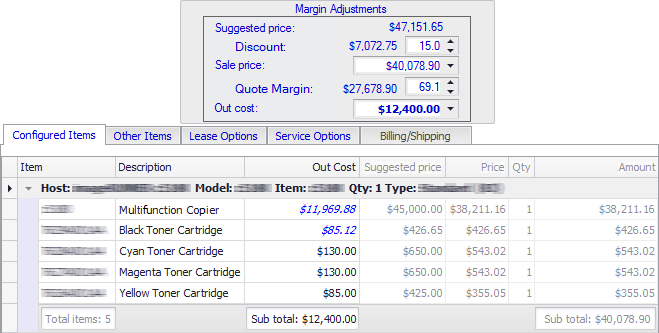
The table that follows explains how DQM calculated each of the values.
|
Field Name |
Calculation |
|
Margin Adjustments Region (Quote Level) |
|
|
The original sale price of the items on the quote prior to any margin adjustment. Note: Changing the Out cost in the Margin Adjustments region does not change this amount.
|
|
|
The amount by which to adjust the Suggested price based on changing the Discount %, Sale price amount, or Quote Margin %. Note: Changing the Out cost in the Margin Adjustments region does not change this amount.
|
|
|
The percentage by which to reduce the Suggested price for the quote as a whole. Note: Changing the Out cost in the Margin Adjustments region does not change this amount.
|
|
|
The new price to offer for the quote as a whole. Note: Changing the Out cost in the Margin Adjustments region does not change this amount.
|
|
|
The monetary amount of the profit (or loss) for the quote as a whole.
Calculation: Quote Margin (Amount) = Sale Price - Out Cost
Example: Quote Margin (Amount) = $40,078.90 Sale Price - $12,400.00 Out Cost = $27,678.90 |
|
|
A measure of the profit (or loss) for the quote as a whole calculated by dividing the monetary amount of the profit (or loss) for the quote as a whole by the cost of the quote as a whole.
Calculation: Quote Margin (%) = (Sale Price - Out Cost) / Sale Price
Example: Quote Margin (%) = ($40,078.90 Sale Price - $12,400.00 Out Cost) / $40,078.90 Sale Price = 69.1% (rounded to 1 decimal position)
Note: Regardless of the method used to adjust the margins (e.g., entering a value in the Out cost field), the adjusted Quote Margin (%) must not drop below the Minimum Quote Margin %. The system calculates the Minimum Quote Margin % as follows:
Calculation: Minimum Quote Margin % = (1 - (Out Cost/ (Out Cost + Sum of Non Auto Price Margin Items)) * 100
Example: Minimum Quote Margin % = (1 - ($12,400.00 Out Cost Total/ ($12,400.00 Out Cost Total + $341.32 Sum of Non Auto Price Margin Items)) * 100 = 2.7% (rounded up to one decimal position). |
|
|
The sum of the cost of the individual items on the quote. Note: If you adjust this amount by changing the value in the Out cost field in the Margin Adjustments region, the system distributes the amount of the Out cost adjustment among the item detail Out Cost values for the equipment item(s), any items added to the quote from the Configured Items tab for which the DQM administrator checked the Auto cost box for the item when setting up the product configuration via the Digital Quote Manager Admin, and any items added to the quote from the Other Items tab.
In this example, the Out cost value was changed from $12,430.33 to $12,400.00, leaving $30.33 to be distributed amount the applicable item detail Out Cost values. |
|
|
Configured Items Tab (Item Detail Level) |
|
|
Your company's expense for a quantity of one of an individual item on the quote. By default, this value is the value recorded for the item in the Standard cost field of the Item record in e-automate or the Base cost if the Base cost radio button is selected on the Codes and Settings tab of the Item record. If you added this item to the quote from the Other Items tab, or if you added this item to the quote from the Configured Items tab and the DQM administrator checked the Auto cost box for this item when setting up the product configuration via the Digital Quote Manager Admin, then the system will recalculate this amount and display the amount in blue italic font in the Out Cost column for the item if you change the amount in the Out cost field of the Margin Adjustments window and confirm the change. If you added this item to the quote from the Configured Items tab and the DQM administrator did not check the Auto cost box for this item, then the system will not automatically recalculate this amount if you change the amount in the Out cost field of the Margin Adjustments region and confirm the change. Total Auto Cost Out Cost = Sum (Out Costs for Auto Cost Items) Out Cost Distribution Percentage (Auto Cost Items Only) = Item Out Cost/Total Auto Cost Out Cost
Example: Total Auto Cost Out Cost = Sum ($12,000.00 Multifunction Copier Out Cost + $85.33 Black Toner Cartridge Out Cost) = $12,085.33 Out Cost Distribution Percentage for Multifunction Copier = $12,000 Multifunction Copier Out Cost/$12,085.33 Total Auto Cost Out Cost = .992939 |
|
|
The standard price at which your company sells a quantity of one of this item. This value is the value recorded for the item on the Prices tab of the Item record. Note: Changing the Out cost in the Margin Adjustments region does not change this amount.
|
|
|
The monetary amount for a quantity of one of this item on the sales quote. Note: Changing the Out cost in the Margin Adjustments region does not change this amount.
|
|
|
The count of each item included in the quote. For this sample quote, the Quantity of each item included in the quote is 1. Note: Changing the Out cost in the Margin Adjustments region does not change this amount.
|
|
|
The price for a quantity of one of this item on the sales quote multiplied by the quantity of the item on the sales quote. Note: Changing the Out cost in the Margin Adjustments region does not change this amount.
|
|
|
The number of distinct line items on the quote. Note: Changing the Out cost in the Margin Adjustments region does not change this amount.
|
|
|
The sum of the line item Out Cost values.
Calculation: Sub total (Out Cost) = Sum (Item Out Cost Amounts)
Example: Sub total (Out Cost) = $11,969,88 Multifunction Copier Out Cost + $85.12 Black Toner Cartridge Out Cost + $130.00 Cyan Toner Cartridge Out Cost + $130.00 Magenta Toner Cartridge Out Cost + $85.00 Yellow Toner Cartridge Out Cost = $12,400.00 |
|
|
The sum of the line item Amount values. Note: Changing the Out cost in the Margin Adjustments region does not change this amount.
|
|
Adjusting Margins Based on Including a Buyout Amount on the Lease Options TabAdjusting Margins Based on Including a Buyout Amount on the Lease Options Tab
Following is an excerpt of the same sample sales quote based on keeping the Discount of 15.0%, adjusting the Out cost to $12,400.00, and then checking the Include buyout box on the Lease Options tab to include a $500.00 buyout amount in the quote. Note that including a buyout amount in the quote changes the Sale price and Out cost amounts in the Margin Adjustments region. Because the Sale price and Out cost values changed, the system recalculates the Margin Adjustments in this region. Note also that the Payment Summary region still shows the original Suggested Price of $47,151.65, the Sale price of $40,078.90 for the items on the quote, and indicates this amount is 85% of the original price, reflecting the 15.0% Discount. Additionally, note that none of the item detail amounts changed since the Wrap Buyout amount box was not checked on the Lease Options tab.
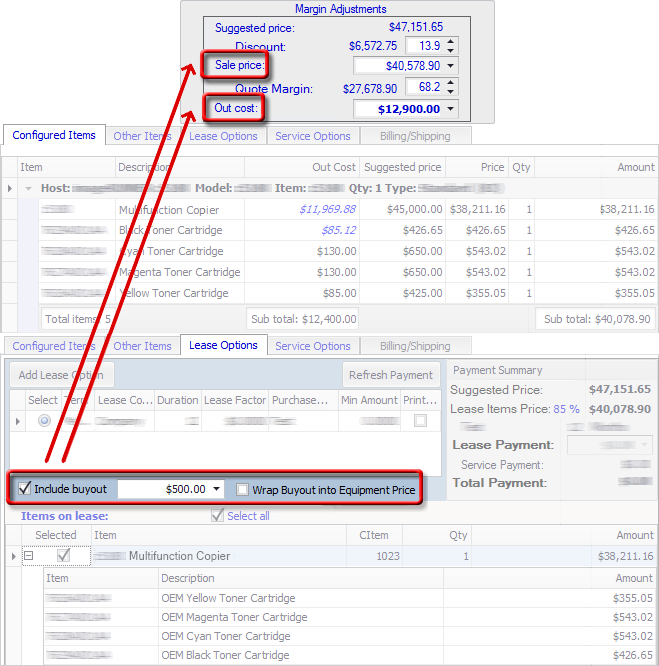
The table that follows explains how DQM calculated each of the values.
|
Field Name |
Calculation |
|
Margin Adjustments Region (Quote Level) |
|
|
The original sale price of the items on the quote prior to any margin adjustment. Note: Checking the Include buyout box does not change the Suggested price.
|
|
|
The amount by which to adjust the Suggested price based on changing the Discount %, Sale price amount, or Quote Margin %. Note: Because the Include buyout amount of $500 is added to the Sale price, the system recalculates the Discount (Amount).
Calculation: Discount (Amount) = Suggested Price * Discount %
Example: Discount (Amount) = $47,151.65 Suggested Price * 13.939597% Discount = $6,572.75 (rounded to two decimal positions) Note: See the Discount (%) section below to see how the 13.939597 Discount (%) is calculated, and note that the system uses additional decimal positions before rounding the Discount (%) amount that is displayed in the Margin Adjustments region.
|
|
|
The percentage by which to reduce the Suggested price for the quote as a whole. Note: Because the Include buyout amount of $500 is added to the Sale price, the system recalculates the Discount (%).
Calculation (Based on Sale price adjustment): Discount (%) = (1 - (Sale price / Suggested price)) * 100
Example (Based on Sale price adjustment): Discount (%) = (1 -( $40,578.90 Sale price / $47,151.65 Suggested price)) * 100 = 13.9% (rounded to 1 decimal position) |
|
|
The new price to offer for the quote as a whole. When you check the Include buyout box on the Lease Options tab to include a buyout amount, the system adds the buyout amount to the existing Sale price amount.
Calculation (Based on Include buyout adjustment): Sale price = Existing Sale Price + Buyout Amount
Example (Based on Include buyout adjustment): Sale price = $40,078.90 Existing Sale Price + $500.00 Buyout Amount = $40,578.90 |
|
|
The monetary amount of the profit (or loss) for the quote as a whole. Note: Because the Include buyout amount of $500 is added to both the Sale price and the Out cost, the Quote Margin (Amount) does not change.
Calculation: Quote Margin (Amount) = Sale Price - Out Cost
Example: Quote Margin (Amount) = $40,578.90 Sale Price - $12,900.00 Out Cost = $27,678.90 |
|
|
A measure of the profit (or loss) for the quote as a whole calculated by dividing the monetary amount of the profit (or loss) for the quote as a whole by the cost of the quote as a whole. Note: Because the Include buyout amount of $500 is added to both the Sale price and the Out cost, the system recalculates the Quote Margin (%).
Calculation (Based on Sale price adjustment): Quote Margin (%) = (Sale Price - Out Cost) / Sale Price
Example (Based on Sale price adjustment): Quote Margin (%) = ($40,578.90 Sale Price - $12,900.00 Out Cost) / $40,578.90 Sale Price = 68.2% (rounded to 1 decimal position)
Note: Regardless of the method used to adjust the margins (e.g., entering a value in the Out cost field), the adjusted Quote Margin (%) must not drop below the Minimum Quote Margin %. The system calculates the Minimum Quote Margin % as follows:
Calculation: Minimum Quote Margin % = (1 - (Out Cost/ (Out Cost + Sum of Non Auto Price Margin Items)) * 100
Example: Minimum Quote Margin % = (1 - ($12,900.00 Out Cost Total/ ($12,900.00 Out Cost Total + $341.32 Sum of Non Auto Price Margin Items)) * 100 = 2.6% (rounded up to one decimal position). |
|
|
The sum of the cost of the individual items on the quote. When you check the Include buyout box on the Lease Options tab to include a buyout amount, the system adds the buyout amount to the existing Out cost amount.
Calculation (Based on Include buyout adjustment): Out cost = Existing Out Cost + Buyout Amount
Example (Based on Include buyout adjustment): Out cost = $12,400.00 Existing Out Cost Amount + $500.00 Buyout Amount = $12,900.00 |
|
|
Configured Items Tab (Item Detail Level) |
|
|
When the Wrap Buyout into Equipment Price box is not checked, the system does not change any of the item detail values on the Configured Items tab. |
|
|
Lease Options Tab |
|
|
When the Include buyout box is checked and an amount is entered, the system adds the amount of the buyout to both the Sale price and the Out cost in the Margin Adjustments region. Because these amounts offset each other, the Quote Margin Amount does not change. All other amounts in the Margin Adjustments region except for the Suggested price do change. See the Quote Level section of this table for more information on these changes. |
|
|
When the Wrap Buyout into Equipment Price box is not checked, the system does not change any of the item detail values on the Lease Options tab or on the Configured Items tab. As a result, the none of the values in the Payment Summary region on the Lease Options tab change. |
|
|
When the Wrap Buyout into Equipment Price box is not checked, the system does not change any of the values in the Payment Summary region on the Lease Options tab. |
|
|
When the Wrap Buyout into Equipment Price box is not checked, the system does not change any of the item detail values on the Lease Options tab. The detail values in the Amount column on the Lease Options tab match the corresponding values on the Configured Items tab. |
|
Adjusting Margin Detail Only Based on Wrapping a Buyout Amount into the Equipment PriceAdjusting Margin Detail Only Based on Wrapping a Buyout Amount into the Equipment Price
Following is an excerpt of the same sample sales quote based on keeping the Discount of 15.0%, adjusting the Out cost to $12,400.00, checking the Include buyout box on the Lease Options tab to include a $500.00 buyout amount, and then checking the Wrap Buyout into Equipment Price box. Note that checking the Wrap Buyout into Equipment Price box:
Does not change any of the values in the Margin Adjustments region.
Does not distribute to the applicable item detail Out Cost amounts the $500.00 buyout amount that was added to the Out cost amount in the Margin Adjustments region when the Include buyout box was checked.
Does distribute to the applicable item detail Price amounts the $500.00 buyout amount that was added to the Sale price amount in the Margin Adjustments region when the Include buyout box was checked.
Does update the amounts in the Amount and Amount Sub total columns since these values are based on the Price amounts.
Does update the Lease Items Price Percentage and Amount values since the $500 buyout amount is now being wrapped into the price of the equipment on the lease.
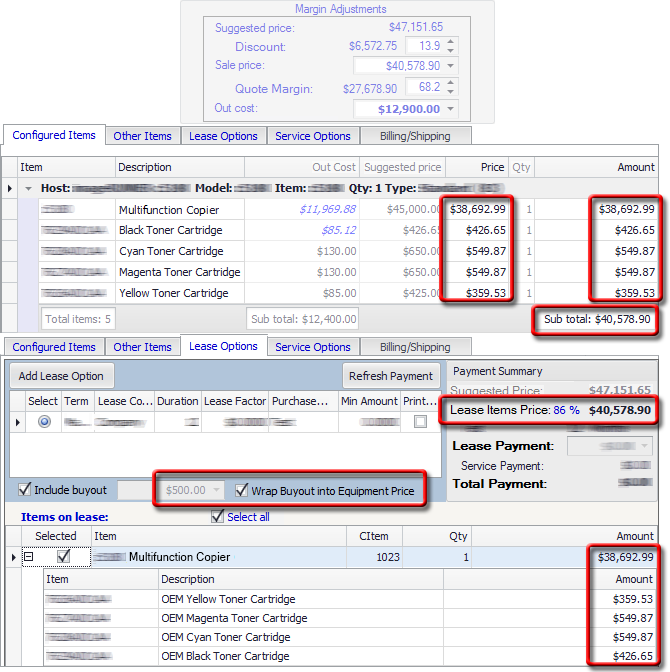
The table that follows explains how DQM calculated each of the values.
©2025 ECI and the ECI logo are registered trademarks of ECI Software Solutions, Inc. All rights reserved.