Creating a SQL View
All of your company data viewable in e-automate is stored in a relational database. This database is composed of hundreds of individual tables which store all of your company data. E-views is a product that collects and organizes these database tables into logical collections called views (SQL views).
Each view can draw data from multiple database tables. These views are created for you when you install e-automate. ECI has done all the work to organize the data and collect it from multiple tables so you do not have to write complex queries to access your data. While there are over a hundred different views in e-views, we know that you will need to customize your views to access the data in which you are interested.
When you customize a view, you determine if you modify an existing System view. The complex queries associated with the view remain. With a new view created and the complex queries already linked, you can use your new SQL view to draw data into Microsoft Excel, Crystal Reports, Digital Task Force, or another ODBC-compliant application.
If you link your external applications to a SQL view instead of directly to the e-automate database tables, you have reasonable assurance that when e-automate is updated your external applications will work and not break.
To create a SQL view, do the following:
On the e-automate toolbar, click [e-views] to open the e-views window.
Click the view category tab (e.g., the Corporate tab) containing the existing view for which you want to create a SQL view.
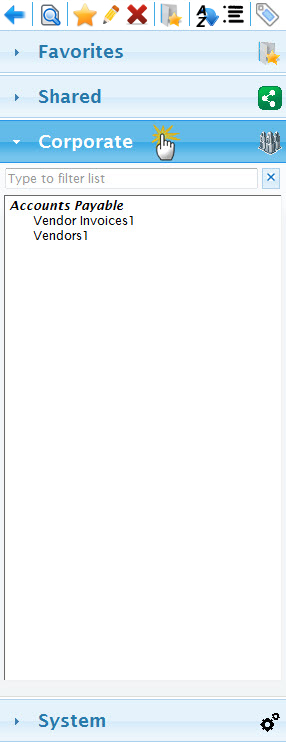
Select the view for which you want to create a SQL view.
Click the ![]() Edit View icon to open the Edit View window.
Edit View icon to open the Edit View window.
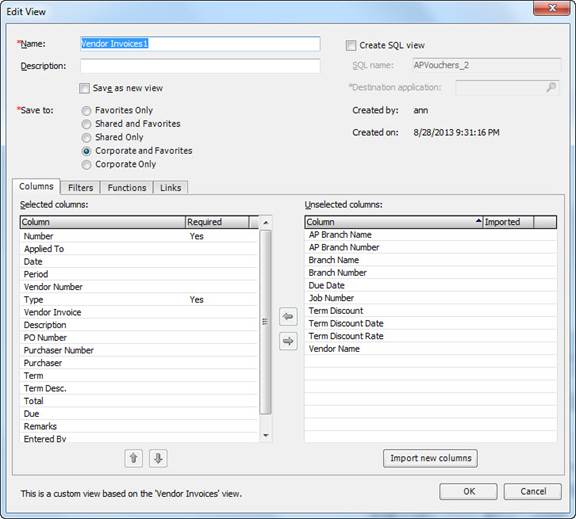
Check the Create SQL view checkbox in the upper right-hand corner. E-views displays the SQL name field and the Destination application field.
E-views identifies a unique name for the SQL view and populates the name in the SQL name field. Change the name as necessary using only text and—if desired—underscores; do not use spaces.
In the Destination application field, use the lookup to select the application with which you will use this SQL view.
Click [OK] to save the SQL view. When you save this view, the system creates the SQL view and places it in your company Database's Views folders. The view is named _custom_eviews.[SQL_Name] (where SQL_Name is the name you entered in the SQL name field in Step 6).
©2025 ECI and the ECI logo are registered trademarks of ECI Software Solutions, Inc. All rights reserved.