Logging In
Using Microsoft Windows authentication to protect your company data, the e-admin login process requires you to identify a login profile.
To log in to e-admin, do the following:
Access the e-admin program by doing any of the following:
Open the program via the Windows Start menu.
Click the Windows Start icon.
Scroll to the ECi folder.
Using the folder's drop-down menu, open the folder and select e-admin.
Open the program using an e-admin desktop shortcut or pinned icon on the Taskbar.
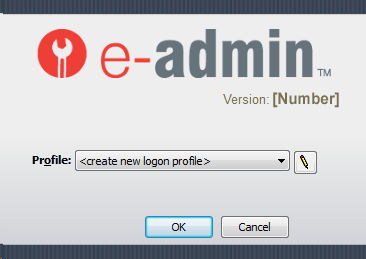
In the Profile field, use the drop-down menu icon to select the profile identifying the server to which you want to log in.
If you have configured your DGServer Email settings and the system is able to verify your login profile, the system displays the main e-admin window and the login process is now complete.
If you have not configured the DGServer Email settings, e-admin displays the Enter Email Settings window.
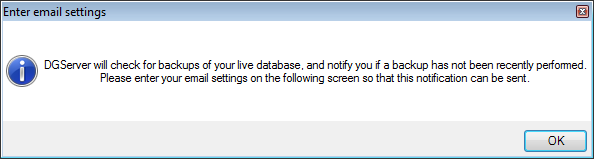
If you see this window, proceed to the next step.
Click [OK] to acknowledge and close the Enter Email Settings window. The system displays the DGServer Email Settings window.
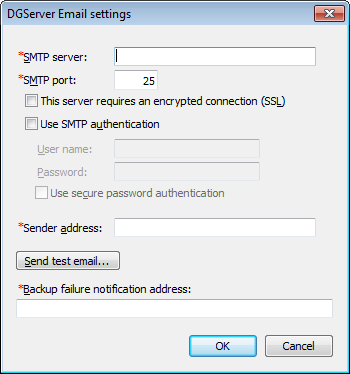
If you do not want to configure these settings, click [Cancel]. If the system is able to verify your login profile, the system displays the main e-admin window and the login process is now complete.
If you want to configure these settings, do the following:
In the SMTP Server field, enter your email server address.
In the SMTP Port field, identify the port you use for mail. The typical mail port is 25, change the port as necessary.
If your email server requires SSL encryption, check the This server requires an encrypted connection (SSL) checkbox.
If you are required to use SMTP authentication with your SMTP server, check the Use SMTP authentication checkbox.
If you are using SMTP authentication, populate the User name and Password fields as appropriate.
If you want to use secure password authentication, check the Use secure password authentication checkbox.
In the Sender address field, enter the return address for emails delivered from e-admin.
To test the DGServer email settings, do the following:
Click [Send test email...]. The system opens the Email Address window.
In the Email address field, enter an email address for the system to attempt to send a test message to.
Click [Send].
If the test is successful, click [OK] to acknowledge the message displayed. If the test is not successful, review the information displayed and repeat Step h if necessary.
In the Backup failure notification address field, enter the email address the system should send notification to when a backup is not performed.
Click [OK] to save your settings and close the DGServer Email Settings window. If the system is able to verify your login profile, the system displays the main e-admin window and the login process is now complete.
©2025 ECI and the ECI logo are registered trademarks of ECI Software Solutions, Inc. All rights reserved.