Installing the Fixed Asset Changes Report (On Premise)
* The Fixed Asset Changes report is made available now to anyone who attends the Fixed Asset Year End Class and is available for purchase through your Account Manager at eainsidesales@ecisolutions.com.
When your company receives access to the report, you will be given a FAChangesReport_components_1_1.zip file and a cuFixedAssetSummary.rpt report file. To use the report, you need to extract the zip file's contents, install the database component via e-admin, and copy the report file to your custom reports folder.
Extracting the Zip File's ContentsExtracting the Zip File's Contents
To extract the FAChangesReport_components_1_1.zip file, do the following:
Copy the FFAChangesReport_components_1_1.zip to your server.
Extract
the FAChangesReport_components_1_1.zip
file's contents into your ECi\e-automate\sql\CompanyDb\_components
folder.
Note: The location of your ECi folder may vary. The default
location is C:\Program Files (x86)\ECi\.
Note: This process will copy
the extracted files into the _components
sub folder within the CompanyDb
folder. If the _components
sub folder does not already exist in that location, create the folder
in that location.
Note: The process of unzipping
the FAChangesReport_components_1_1.zip
file varies. You will use a process similar to the following:
From
the location on your server where you copied the FAChangesReport_components_1_1.zip
file, right-click the file and select the Extract
All... option from the right-click menu. The system displays
an Extract Compressed (Zipped) Folders window.

Click the [Browse...] button. The system display a Select a Destination window.
On the Select a Destination window, do the following:
Navigate
to the location where you want to extract the files (e.g., ECi\e-automate\sql\CompanyDb\_components).
Note: If the _components
sub folder does not already exist in this location, create the folder
in this location.
Click the [Select Folder] button to accept the specified folder location and to close the Select a Destination window.
Click the [Extract] button to extract the files to that location and to close the Extract Compressed (Zipped) Folders window. This action copies a FixedAssetChangesReport folder into the _components folder.
Installing the Database ComponentInstalling the Database Component
After extracting the zip file's contents to the appropriate folder on your server, install the database component by doing the following:
Log in to e-admin.
From the list of companies, select the company with which you want to use the Fixed Asset Changes report.
From
the Company menu, select Maintenance > Database Components.... If you have your e-admin
toolbar visible, you can use the drop-down menu on [Maintenance]
and select Database Components.... You can also use the right-click
menu and select Maintenance > Database Components....
Note: This option is only enabled
for company databases with a Version
of 17.1 or greater. If
you want to update database components for a company database
with an earlier version number, you will need to update the database
before updating its database components. For more information,
see the Updating a Database
topic.
The
system displays the Enter Admin Password window.
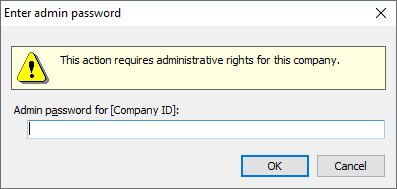
In the Admin password for [Company
ID] field, enter your admin password.
Click
[OK]. If the system verifies your admin password for the company
you selected, the system displays the Database Components window.
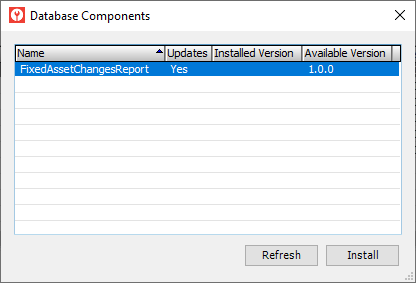
Select
the FixedAssetChangesReport row.
Note:
If you do not see a FixedAssetChangesReport row, review the "Extracting
the Zip File's Contents" section of this topic and verify you
have extracted the files to the correct location on the server.
Click
the [Install] button. The
system displays the Backup Database
Location window. Prior to installing a database component, e-admin
requires a backup of the database so that you can restore the backup
if the database component installation does not complete as expected.
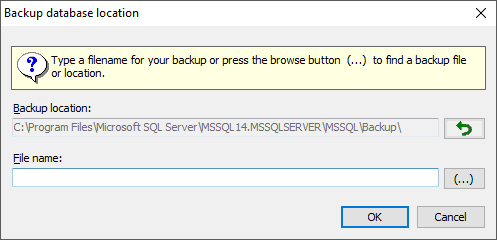
Enter
a name for this backup in the File name field.
Note:
Your backup name must be unique.
E-admin
always displays the last navigated path in the Backup location
field. If you want to browse your network for a different backup location,
click [(...)] to open the Browse
for Backup File... window.
Select the backup location you want to use and click [OK] to
return to the Backup database location window. The filename
you selected displays in the File name field.
Click [OK]. If you opted to use a file name that has already been used in e-admin, e-admin notifies you that you cannot use the file name identified. Enter a different name.
After the database is backed up, the system attempts to install the database component.
If
the installation is successful, the system displays the message, "Installation
complete." Click [OK]
to acknowledge the message. When you click [OK],
the system removes the Yes
from the Updates column, updates
the Installed Version to the
new version, and clears the Available
Version column.
Note: If the Database Components
window lists additional database components to install, you can install
them now. See the Updating
Database Components topic's "Installing the Database Component
Updates" section for more information.
If the installation is not successful, the system displays an Unexpected Error Information window. Review the Description field.
If the Description field reports only that one or more exceptions occurred, then the system was able to restore the backup you created before trying to install the update; you do not need to manually restore your database.
If the Description field—in addition to reporting that one or more exceptions occurred—includes a NOTICE letting you know you need to manually restore your backup, then the system was not able to automatically restore your backup. You need to restore your backup manually, and the NOTICE lists the name of the backup you created prior to trying to install the update. For information on restoring a backup, see the Restoring a Database topic.
Note: If an error occurs and a database backup is restored, automatically or manually, you will need to re-install any database components you installed after you created the backup.
Copying the Report File to the Custom Reports FolderCopying the Report File to the Custom Reports Folder
To copy the cuFixedAssetSummary.rpt report file to your customer reports folder, do the following:
If your custom reports folder options are already set up, proceed to Step 2 below. If your custom reports folder options are not already set up, set up your custom reports folder options by doing the following:
From the e-automate Tools menu, select Options to open the Options window.
In the left pane of the Options window, click Reports to display the Reports options in the right pane.
To check the applicable Custom Report folder for a custom version of a report to use in place of the standard version of the same report located in the applicable standard Report folder, check the Use report in custom reports folder if it exists checkbox.
To use an alternate Custom Reports folder location instead of the default Custom Reports folder location specified during e-automate software installation, do the following:
Check the Use alternate custom reports path checkbox, enabling the Custom reports folder field.
In
the Custom reports folder
field, enter the path to the Custom Reports folder you want to use.
Note: To browse for the alternate
Custom Reports folder location, do the following:
Click the [...] browse button to the right of the Custom reports folder field to open the Browse for Folder window.
Navigate to the alternate Custom Reports folder you want to use for custom reports.
Click the [OK] button to close this window and to populate the Custom reports folder field with the selected path to the Custom Reports folder you want to use.
Note: Using this option, you
can keep all your e-automate custom reports in one networked drive
location. Reports processed from client workstations will use the
custom report files in this location unless you specify an override
Custom Reports folder location on the client machine. For more information,
see the Setting
Personal Client Settings topic.
Note: If you do not check this
box, the system will use the Custom Reports folder location specified
during software installation. For on-premise installations,
the custom reports folder is located by default at C:\Program
Files (x86)\ECi\e-automate\Custom Reports for server installations
and at C:\Users\MyUserName\AppData\Local\ECi\e-automate\Custom
Reports for client-only installations.
Click
the [OK] button to save your changes and to close the Options
window.
Note:
If you made any changes, e-automate displays an Attention window,
indicating that all users must restart e-automate in order for these
changes to take effect. Do the following:
Click the [OK] button to acknowledge the message.
Restart e-automate so that these changes will take effect.
If you are running e-agent, restart e-agent as well.
Navigate
to the cuFixedAssetSummary.rpt
report file.
Note: This file may be distributed
separately from or as part of the FAChangesReport_components_1_1.zip
file. If the file is distributed as part of the FAChangesReport_components_1_1.zip
file, the report file will be located in the FAChangesReport_components_1_1.zip
file's FixedAssetChangesReport
folder. You can navigate to this folder location within the
path where you extracted the FAChangesReport_components_1_1.zip
file's contents (e.g., C:\Program
Files (x86)\ECi\e-automate\sql\CompanyDb\_components\FAChangesReport_components\FixedAssetChangesReport).
Copy the cuFixedAssetSummary.rpt report file to the applicable custom reports folder location(s) defined in Step 1 above.
To verify the installation is complete, do the following:
From
the e-automate Reports menu,
select Report Console to open
the Report Console window.
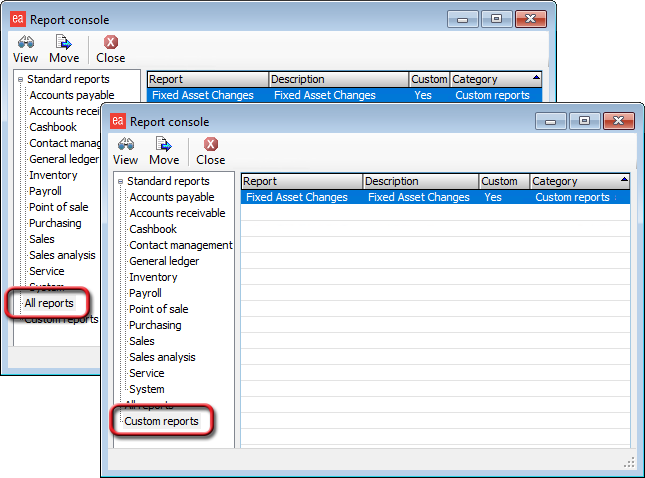
In the left pane, click All reports or Custom reports. The system displays the report list in the right pane. The Fixed Asset Changes report should be listed in the right pane. If the system does not display the Fixed Asset Changes report in the right pane, review the previous steps.
Double-click the Fixed Asset Changes report in the right pane to open the report. If the system displays the Fixed Asset Changes window, the installation is complete. If the system does not open the Fixed Asset Changes window, review the previous steps.
Non-supported ReleaseNon-supported Release
©2022 ECI and the ECI logo are registered trademarks of ECI Software Solutions, Inc. All rights reserved.