Creating and Restoring a Company
You use the Create and Restore activity to create a new company database and during the creation of the new company restore a backup of another database to your new company. This activity is most often used when you are restoring a database to a new installation of e-admin or you are moving your company database from one server to another and need to simply create a company as a repository of your company data.
Log in to e-admin.
Click File > New Company (or click [New]) to open the Create Company window.
In the Company ID field, enter a name for your company. Your company name should not be preceded by the letters "Co". You use this name when you login to e-automate. This ID can be up to 15 characters long.
Note: As you enter your company ID, e-admin automatically enters your company Database by adding the prefix "Co" to your Company ID (e.g., if the company name is Sample, the default database name is coSample). It is very important to leave the "Co" as part of the database name. If you remove the "Co", several e-automate add-in tools will not be able to locate your e-automate database. It is recommended for add-in and other companion products to work that you simply enter your Company ID and accept the assigned database name.
Caution: If you are restoring a database for test purposes that involves Avalara, be sure to update your Avalara settings. Avalara does not respect Database type, and transactions will still hit your live Avalara account unless you change the Avalara settings to use: 1) the URL for the AvaTax sandbox, 2) a test Account number, and 3) a test AvaTax License key. For more information, see the Setting Up Avalara topic.
Select the Restore to new company radio button. e-admin prepares the Create Company window so you can specify a database backup file.
If your backup database is in the location specified in the Backup location field, enter the name of your backup in the File name field.
You can also populate the File name field by browsing to your backup file as follows:
Click the browse button [(...)] to open the Browse for Backup File... window.
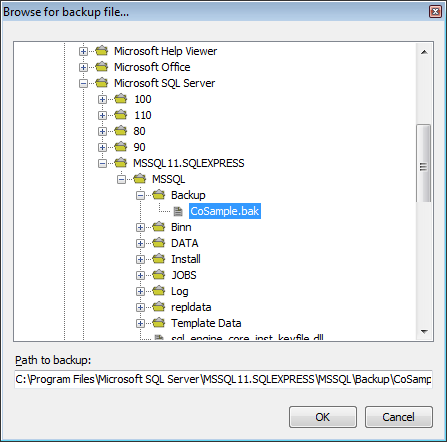
Browse to your database backup file, and select it. E-admin displays the entire path to your backup file in the Path to backup field.
After you have selected your backup file, click [OK] to close the Browse for Backup File... window and populate the File name field on the Create Company window with the selected backup's file name.
Click [OK] to create the company and restore the database.
When the process completes, e-admin displays a notification window.
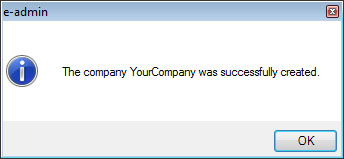
Click [OK] to acknowledge the company has been created.
Non-supported ReleaseNon-supported Release
©2022 ECI and the ECI logo are registered trademarks of ECI Software Solutions, Inc. All rights reserved.