Upgrading Your User Profile
If you are already using your e-mail address to log into the e-info web site, then you have already updated your login information and can proceed to the next section of this topic.
If you used a previous version of e-info that allowed you to log into the web site using a customer number instead of your email address, then you will need to update your login information before proceeding. The customer number login method made it difficult to manage information for multiple users who were logging in to access data for the same customer. The e-info web site has now been updated with an e-mail address login method that makes it possible to manage data based on individual users instead of individual customers. The new login method requires that you log in with your email address rather than the customer number. If you have used e-info in the past, you will be able to log in with the old login credentials (the customer number and password). Once you log in with these credentials, you will be required to enter your email address and other contact information. You will also have the option to change your password. After you enter and save your new contact information, you will no longer be able to use the old login information.
When you log in with your old login credentials (the customer ID and password), the system displays an Upgrade User Profile page. When changing your login, you must enter your address and phone information. Change your password is optional.
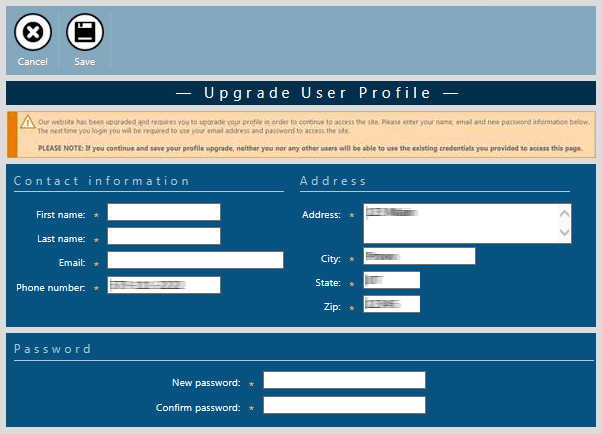
To upgrade your user profile, do the following:
In the First name field, enter your first name.
In the Last name field, enter your first name.
In the Email field, enter your email address.
Note: You will use this email address to log into e-info.
In the Address field, enter the street address portion of your mailing address.
In the City field, enter the city portion of your mailing address.
In the State field, enter the state or province portion of your mailing address.
In the Zip field, enter the zip/postal code portion of your mailing address.
In the New password field, enter your new password.
In the Confirm password field, enter your new password again.
Click the Save icon to save your new login profile.
©2022 ECI and the ECI logo are registered trademarks of ECI Software Solutions, Inc. All rights reserved.