Custom Properties Bookmarks
The Excel bookmarking capability can also recognize and pull custom property values that are assigned to inventory items in e-automate. To add custom property values you must first, create the attributes that enable you to record the values you will assign to the custom property, second, create the custom property, third, assign the custom property to the inventory items you want used, and fourth, include the property for the line item in the Excel worksheet.
Once you have completed these steps, that information can be pulled by the bookmarking engine and imported into the Excel template.
Attributes and Custom Properties are created through the Lists and Codes area of e-automate. Custom properties are assigned to inventory items through the Custom Properties tab of the Item record in e-automate. In order for the Digital Quote Manager bookmarking engine to recognize the custom property, the custom property must be entered in the following format: DQMItem_bookmark. In place of the value _bookmark you enter the custom property name when creating the custom property. The default value entered for _bookmark will be interpreted as the bookmark name and will be populated in the template as long as you have entered the custom property in the template. For example, if the custom property is an extended description, the custom property name you enter is DQMItem_ExtendedDesc and the bookmark you would need to add to the Excel template is ExtendedDesc. ExtendedDesc will then be the bookmark in the template that receives the default value from the DQMItem_ExtendedDesc item custom property. In the document template the custom property information can only be displayed on the item row of the item with which the information is associated. This is because the bookmarks are not automatically incremented by Excel.
When you are creating the Attributes and Custom Properties, you must precede the name with DQMItem_. Doing so ensures that the bookmarking engine can recognize the bookmark and pull the correct custom property value into the correct area of the template.
For more information on enabling and creating custom properties for inventory items, see the Creating an Attribute and the Custom Properties topics in the e-automate online help.
Edit inventory item window in e-automate
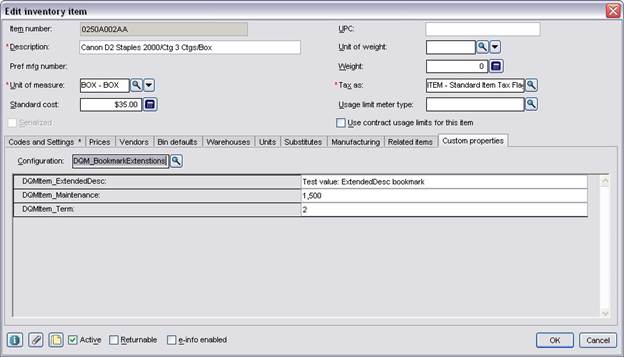
©2025 ECI and the ECI logo are registered trademarks of ECI Software Solutions, Inc. All rights reserved.