Overview
ECI™ Digital Quote Manager™ is a sales quote management and creation software. Digital Quote Manager consists of an admin tool for managers, a tool for sales reps in which they create the sales quotes, and a pricing tool. The admin tool allows your admin to define specific equipment and accessory configurations, out cost assignments, and sales rep assignments. Once these aspects are defined and the rules are set up, sales reps can use the sales quote tool to create sales quotes using correct equipment configurations. This takes the hassle out of quote generation and eliminates costly errors caused by incorrect equipment configurations. The pricing tool helps sales reps identify their customer’s current equipment cost and develop a better equipment cost plan for the customer.
With Digital Quote Manager, you can create four different sales quote types: Equipment, MPS, Bundled, and Supply. You use the Equipment sales quote type for new equipment; you only add the new equipment and items the customer wants to purchase. You use the MPS sales quote type only for current equipment cost (captured in Digital Pricer); no new equipment or items can be added to the quote. You use the Bundled sales quote type for new equipment and items the customer wants to purchase, and the current equipment cost information. You use the Supply sales quote type to add only new non-configured items and new non-configured items that are associated with a contract.
Digital Quote Manager contains several tabs. The type of sales quote you select to create determines which tabs display.
You use the Current Situation tab, which displays for MPS and Bundled sales quote types, to view a side-by-side snapshot of the customer's current equipment cost and the proposed equipment cost you can offer your customer. The cost information pulls from the data you put into the Digital Pricing application. Information provided on the Current Situation tab includes the overall monthly totals for the current costs, the overall totals for proposed costs offered, and the overall total savings per month the customer will get if the customer accepts your proposal.
You use the Configured Items tab, which displays for Equipment and Bundled sales quote types, to add equipment and equipment-related items to the sales quote. Your administrator can limit the equipment and items that show on this tab. Your administrator can also configure the items to determine the selections you can make (e.g., you can select one item but not another, you can select the quantity of an item to add to the sales quote, you can select the quantity of an item to add to the sales quote up to a certain limit, you can use only the preselected items and item quantities). Using this tab, you first select host equipment. When you select host equipment, all items related to the host equipment—along with item descriptions, quantity in stock, associated out cost, and suggested price—display in the Configuration details region. If the item is assigned to a cost level, the group cost replaces the out cost value when the cost level is selected. As you add items to the quote, a subtotal for the out cost and a suggested price for the selected items display at the bottom right of the Digital Quote Manager window. Once you save the items to the Configured Items tab, the tab shows all configured items added under the host equipment. You can view all host equipment and related items at once, or you can collapse groupings to only view a specific host with its related items. The Configured Items tab lists the following information for each related item:
Item number
Description
Out cost
Suggested price
Price
Quantity
Amount
Item out cost subtotal by host equipment
You can change the price of a related item once the item is added to the configuration. If you change the price of a related item, the total price, out cost, and quote margin adjust accordingly in the summary box.
You use the Other Items tab, which displays for Equipment and Bundled sales quote types, to add any extra items the customer would like to place on the quote that are not related to the host equipment. You can either add one item at a time or add several items at once.
You use the Items tab, which only displays for the Supply sales quote type, to add non-configured items that are not associated with any contract as well as non-configured items that must be assigned to an equipment record in order for the item to be properly credited to a contract after the sales order is created.
You use the Lease Options tab, which displays for Equipment and Bundled sales quote types, to identify and enable lease options and terms for the sales quotes. Your administrator configures the lease options from which you may select. When you identify the lease option, Digital Quote Manager automatically calculates the monthly lease payment. The monthly lease payment consists of the item prices and service costs. When selecting the lease option, you may choose to have all items on the sales quote under the selected lease option or choose to have only certain items on the sales quotes under the selected lease option. The monthly lease payment calculation automatically updates as you select or deselect items. If you need to adjust the monthly lease payment to meet the customer's needs, you may do so in the Lease Payment field of the Lease Options tab. When you modify the monthly lease payment, the item prices equally adjust for all items. The service costs are not affected when the monthly lease payment is adjusted. You can add up to three different lease options to a sales quote. Doing so allows you to compare the different lease options to determine which option will best fit your customer's needs. The lease option(s) specified on a quote can also be bookmarked on output documents.
You use the Service Options tab, which displays for Equipment and Bundled sales quote types, to determine and view a summary of service costs for the equipment on a sales quote. Your administrator identifies service settings in Digital Quote Manager Admin that you use to calculate service. You can also manually enter service information if your administrator has enabled the ability to do so.
You use the Billing/Shipping tab, which displays for Equipment, Bundled, and Supply sales quotes types, to specify the bill-to and ship-to information. If necessary, you can identify multiple ship-to addresses and delivery options for different items on the sales quote. For example, if you have several pieces of equipment on the quote that are all going to different locations, you can specify the location to which you want each item shipped or delivered. The multiple ship-to options function also allows you to identify very specific shipping information including delivery contacts, delivery methods, equipment type, equipment contact, equipment bill-to address, decision maker contact, meter reading contact, equipment remarks, and additional checks such as "location is residential" and "delivery involves stairs."
Pictured below is the Digital Quote Manager window for a sales rep who has been given access to all areas of Digital Quote Manager and is working on a Bundled sales quote type. The blue region to the left is where you select or create a customer or prospect for the sales quote and select or create an opportunity under which the sales quote is categorized. The upper half of the window is where you enter all the general sales quote information. This region also displays a summary box that provides running totals regarding the sales quote. The lower, tabbed area of the region is where you add configured items, add other items, define lease options, define service settings, access Digital Pricing, and define billing/shipping options.
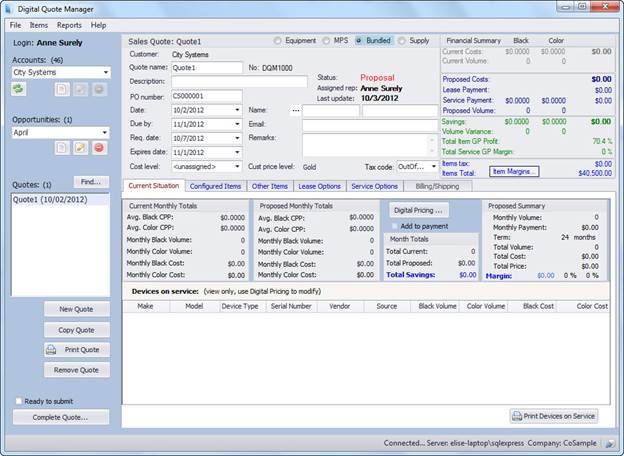
©2025 ECI and the ECI logo are registered trademarks of ECI Software Solutions, Inc. All rights reserved.