Using the Other Items Tab
On the Other Items tab the sales rep adds any extra items the customer wants to place on the sales quote that are not related to the host equipment. In the Add Items window you select the items by checking the appropriate checkbox next to the item you want to place on the sales quote. This window gives you the item number, description, make, model and a suggested price for each item. If you want to adjust the given price or quantity of the other item, you must do so on the Other Items tab, after the item has been added to the tab.
The Other Items tab displays the item number, item description, out cost, suggested price, price, quantity, and amount. If the item is assigned to a cost level, the group cost replaces the out cost value when the cost level is selected.
How to Access the Other Items TabHow to Access the Other Items Tab
Click the Other Items tab to bring it forward.
How to Add Other Items to a Sales QuoteHow to Add Other Items to a Sales Quote
There are two methods by which you can add items to e-automate. The first option is generally used by supply reps to easily add items one at a time. The second option allows you to pull up a full list of all items and select which ones you want to add.
To add Other Items one at a time, do the following:
Click the [Loads/Refreshes Items] button to refresh the list of items to make sure you can choose from the most current items available.
In the Item field, use the down arrow to select the item you want to add.
In the Quantity field, enter the quantity of this item you want to add to the sales quote.
Click [QuickAdd] to add the item to the Other Items tab.
To add several items at once, do the following:
Click the [Loads/Refreshes Items] button to refresh the list of items to make sure you can choose from the most current items available.
Click [Add Items…] to open the Add Items window. This window displays items along with the item’s item number, description, make, model, and default price (if specified in e-automate).
Check the checkbox to the left of the item(s) you want to add to the proposal.
Click [Add Selected Items] to add the items you have selected to the sales quote.
How to Edit a Non-Stock Item DescriptionHow to Edit a Non-Stock Item Description
You can modify the description of a non-stock item that has been added on the Other Items tab. If you are selling an item that is not currently an inventory/stock item, but rather an item that you have an option to sell, you may find you want to change the item description. The modified item description displays italicized and blue. The ability to modify item descriptions is available for only non-stock items.
To edit the item description, do the following:
Select the non-stock item for which you want to edit the description.
Double-click in the Description field, and enter a new description.
Press enter or tab out to accept the description edit. The edited description displays in blue italics.
If you want to reset the item description back to the original description, click the [Costs/Prices] button.
How to Adjust the Out Cost of Other ItemsHow to Adjust the Out Cost of Other Items
To adjust the out cost of Other Items added to the sales quote, do the following:
Select the item for which you want to adjust out cost.
In the Out Cost column field, adjust the out cost appropriately by using the drop-down menu calculator or clicking in the field and entering the desired price.
Press enter or tab out to accept the out cost edit.
How to Adjust the Price of Other ItemsHow to Adjust the Price of Other Items
To adjust the price of Other Items added to the sales quote, do the following:
Select the item for which you want to adjust the price.
In the Price column field, adjust the price appropriately by using the drop-down menu calculator or clicking in the field and entering the desired price.
Press enter or tab out to accept the price edit.
How to Reset Item Pricing and Description to Current DefaultsHow to Reset Item Pricing and Description to Current Defaults
If you find you need to reset the item costs/prices and item description to the current default values as they are in e-automate, you may do so by doing the following:
Click the [Cost/Prices] button located at the bottom of the Other Items tab.
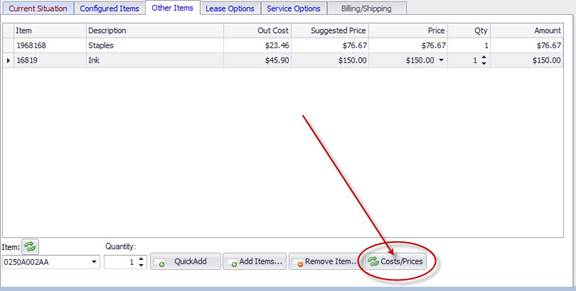
In the verification window that displays, click [OK] to verify you want to reset the modified costs/prices.
How to Adjust the Quantity of Other ItemsHow to Adjust the Quantity of Other Items
To adjust the quantity of Other Items added to the sales quote do the following:
Select the item for which you want to adjust the quantity.
In the Qty column field, use the arrows to adjust the quantity appropriately or click in the field and enter the desired quantity.
Press enter or tab out to accept the price edit.
How to Remove Other ItemsHow to Remove Other Items
To remove Other Items, do the following:
Select the item you want to remove.
Click [Remove Item…] to remove the item from the Other Items tab.
©2025 ECI and the ECI logo are registered trademarks of ECI Software Solutions, Inc. All rights reserved.