Using the Current Situation Tab
The Current Situation tab provides side-by-side snapshots of the customer's current equipment cost situation and the proposed equipment cost you can offer the customer. The system only displays this tab when you select the MPS or Bundled radio button on the Digital Quote Manager window, and the system populates this tab using the data you record via the Digital Pricer window (which you access via the [Digital Pricing] button on this tab). If you check the Add to payment box on this tab, the system updates values in the Financial Summary region of the Digital Quote Manager window.
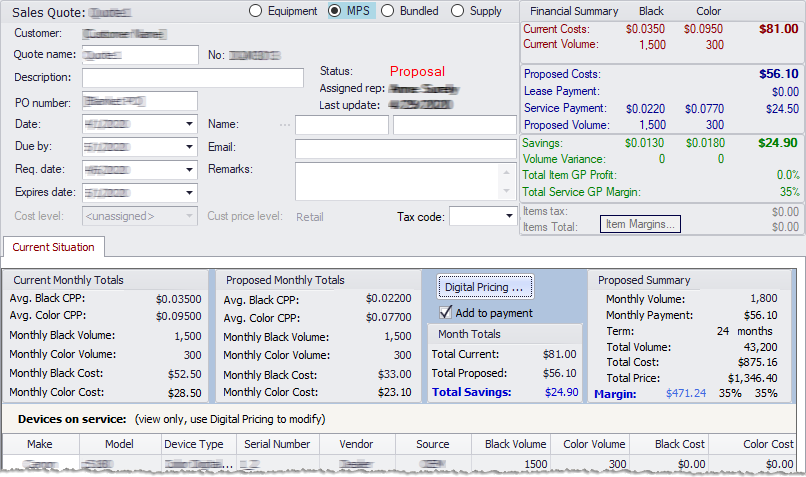
Accessing the Current Situation TabAccessing the Current Situation Tab
Select either the MPS or Bundled radio button on the Sales Quote header row. The system displays the Current Situation tab.
Populating the Current Situation TabPopulating the Current Situation Tab
To populate the Current Situation tab, do the following:
Click the Current Situation tab to bring it forward.
Click the [Digital Pricing...] button. The system opens the Digital Pricer window.
Enter the appropriate information on the Digital Pricer window's Client Costs and Dealer Costs tabs.
Understanding the Current Situation TabUnderstanding the Current Situation Tab
The system populates the Current Monthly Totals section of the Current Situation tab using the Total Cost Summary values listed on the Digital Pricer window's Client Costs tab.
The system populates the Proposed Monthly Totals section of the Current Situation tab using the Dealer Monthly Costs values listed on the Digital Pricer window's Dealer Costs tab.
The system populates the Month Totals section of the Current Situation tab using the Dealer Total Summary (Based on Term) values listed on the Digital Pricer window's Dealer Costs tab.
The system populates most of the Proposed Summary section of the Current Situation tab using the Dealer Total Summary (Based on Term) values listed on the Digital Pricer window's Dealer Costs tab. The system calculates the following two values in this section:
Monthly Volume = Monthly Black Volume + Monthly Color Volume
Total Volume = Monthly Volume * Contract Term
The Devices on service table lists the equipment selected in the Devices table on the Digital Pricer window's Dealer Costs tab.
Adding the Current Situation Tab's Data to the Financial Summary RegionAdding the Current Situation Tab's Data to the Financial Summary Region
To add the Digital Pricer summary data to the Financial Summary region of the Digital Quote Manager window, check the Add to payment box on the Current Situation tab.
Digital PricerDigital Pricer
The Digital Pricing application helps you identify your customer’s current equipment cost and develop a better equipment cost plan for your customer. There are two parts to the Digital Pricing application, the Client Costs tab and the Dealer Costs tab. The Client Costs tab helps you identify the costs associated with your customer’s current equipment. The Dealer Costs tab helps you develop a better equipment cost plan for your customers by allowing you to view and compare real-time equipment and supply pricing with participating vendors. This allows you to see what prices dealers are offering right now and if those prices can compare with what your customer is currently paying. With this information, you can more accurately assess your customer’s current situation and develop a cost savings proposal that not only fits the needs of their company, but will be profitable for yours.
To access Digital Pricer, click the [Digital Pricing...] button located to the right of the Proposed Monthly Totals summary box.
Digital Pricer - Client Costs Tab
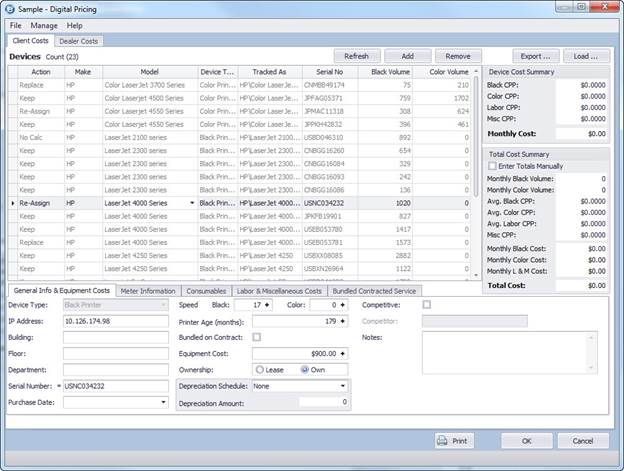
Digital Pricer - Dealer Costs Tab
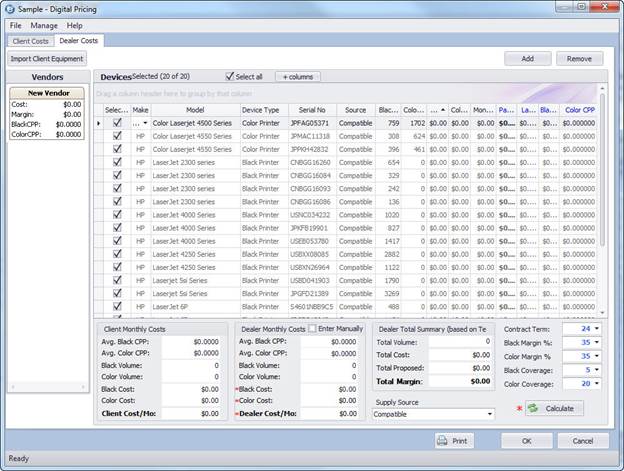
©2025 ECI and the ECI logo are registered trademarks of ECI Software Solutions, Inc. All rights reserved.