Using the Configured Items Tab
With the Digital Quote Manager sales reps have the ability to correctly configure related items with their host equipment when creating a sales quote for a customer. The equipment configurations and rules, such as limits and defaults, are previously defined by the admin in the Digital Quote Manager Admin, the configuration component of the Digital Quote Manager.
On the Configured Items tab you add equipment and their related items to the sales quote. The equipment and items that show on this tab have already been previously configured by the admin. You first select a host equipment. After the host equipment is selected, all its related items along with their descriptions, quantity in stock, the out cost for the item, and default price (if specified in e-automate) for the item display in the Configuration details region. Please note that if the item is assigned to a cost level, the group cost replaces the out cost value when the cost level is selected. After you save the items to the Configured Items tab, the tab shows them added under their host equipment. The Configured Items tab lists the following information on each related item: item number, description, out cost, default price (if specified in e-automate), price, quantity and the amount.
Your administrator can set a maximum limit; keeping you from placing too many of the item on the sales quote. If the item is already checked, the administrator has configured this item as required. The administrator can also configure whether you are able to uncheck this box. If your admin has defined item requirements or exclusions, the items that are required or excluded display highlighted in yellow under the ‘parent’ item. The required item displays in green and the excluded item displays in red with an overstrike. An item requirement requires an item be selected along with another item, for example, if item A is selected, item B will automatically be selected as well or if you select Item B without first selecting item A, item A will automatically be selected. An item exclusion disallows you to select a specific item if another is selected, for example, if item A is selected item B cannot be selected.
The following topics help you use the Configured Items Tab:
How to Add Configured Items to a Sales QuoteHow to Add Configured Items to a Sales Quote
Click the Configured Items tab to bring it forward.
Click [Add Configured Item…] to open the Digital Sales Configurator window.
In the Select Configuration field, use the drop-down menu icon to select the host equipment you want to add to this proposal and to display a tree menu in the Configuration details region listing the selected equipment and all items related to that equipment.
Select the related items you would like to add to this sales order. Depending on the host equipment and how the administrator sets it up, the manner by which you select the equipment can vary. The following are different methods by which you can select the items:
Check the box or click the radio button to the left of the item.
Click in the box to the left of the item the appropriate amount of times to display the quantity of the item you would like placed on the proposal. If you click too many times you have to click in the box until it comes back around to your desired quantity.
In the Configuration Qty field, use the arrows to determine how many of this item configuration you want added to the sales quote.
Click [Save to Quote] to save your item configuration to the sales quote. The host equipment displays with its make, model, item number, quantity, and configuration item number (in parenthesis). The configuration number is number assigned to the configuration at the time it is created by the admin. It is a reference number that helps you identify which configuration you are looking at when you are working on the different tabs. The configured items display listed under their host equipment along with the item’s Item number, Description, Out cost, Suggest price, Price, Quantity, and Amount.
How to Edit Configured Items or Remove Related ItemsHow to Edit Configured Items or Remove Related Items
To edit configured items or remove a related item from its host equipment do the following:
Select the host equipment or related item you want to edit.
Click [Edit…] to open the Digital Sales Configurator window.
Make the appropriate changes.
Click [Save to Quote] to save your changes to the Configured Items tab.
How to Remove a Host EquipmentHow to Remove a Host Equipment
When removing a host equipment from a sales quote, all it's related items are removed as well. To remove the host equipment, do the following:
Select the host equipment or any of its related items you want to remove from the sales quote.
Click [Remove…], located at the bottom of the window, to open the Remove items confirmation window.
Click [Yes] to remove the host item along with all its related items from the sales quote.
How to Modify an Item's Out CostHow to Modify an Item's Out Cost
If the out cost code is modified it will change to blue and be italicized. If you edit a configuration where one or more out cost values have been modified, you will be notified that continuing will overwrite your out cost adjustments. Only the out cost values for the edited configuration will be over written; out cost values that may have been modified on other configurations or other items on the quote will not be affected. Once an item’s out cost is modified, you may reset the out cost back to the original value.
To modify the out cost, do the following:
Select the item for which you want to adjust the out cost.
In the Out Cost column field, enter the out cost you want for this item.
Press Enter or Tab out to accept the new out cost.
To reset the out cost to the original value, do the following:
Right-click on the line item for which you want to reset the out cost.
Select Reset selected item Out Cost to reset the item’s out cost.
How to Change the Price of a Related ItemHow to Change the Price of a Related Item
To change the price of a related item, do the following:
Select the item whose price you want to adjust.
In the Price column field, click in the field and enter the appropriate amount or use the drop-down menu icon calculator to calculate the appropriate amount.
Press Enter or Tab out to accept the new out cost.
How to Reset Item Pricing to Current DefaultsHow to Reset Item Pricing to Current Defaults
If you find you need to reset the item costs/prices to the current default values as they are in e-automate, you may do so by doing the following:
Click the [Cost/Prices] button located at the bottom of the Configured Items tab.
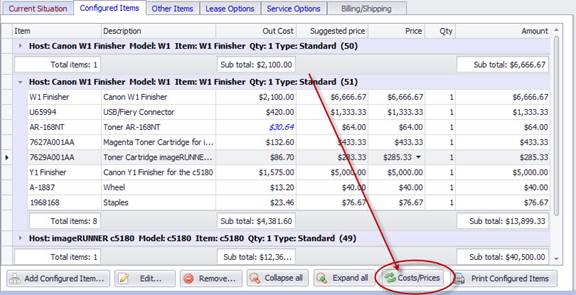
In the verification window that displays, click [OK] to verify you want to reset the modified costs/prices.
©2025 ECI and the ECI logo are registered trademarks of ECI Software Solutions, Inc. All rights reserved.