E-views Security Rights
E-views permissions are assigned on two levels. The first level is the rights to each view category (Corporate, Favorites, Shared, and System). For an individual or group of users to use views within a category, your admin must grant the individual or group of users the proper e-admin rights to the category.
The second level is the rights to each area of e-automate to which the views apply. These rights that pertain to the areas of e-automate to which a user has access determine the views the user will be able to see within a view category to which the admin gives the user access.
Category RightsCategory Rights
The e-admin e-view category rights are highlighted in the following image.

These rights must be granted to users in order for those users to be able to have access to the different view categories in e-views. The ability to perform certain tasks for views listed under these categories depends on which rights you assign (View, Edit, Create, and Delete) to the view category.
If a user does not have rights to a particular category, that category and all views under that category will not be visible to the user. For example, if the user does not have the e-views (System) rights granted, the System category will not display in the e-views side panel for that user.

eViews (Corporate)eViews (Corporate)
View: Gives the user the ability to view any right listed under the Corporate category assuming they have rights to the individual views.
Edit: Gives the user the ability to edit any view listed under the Corporate category.
Create: Gives the user the ability to place a customized view in the Corporate category.
Delete: Gives the user the ability to delete any customized view from the Corporate category.
eViews (Favorites)eViews (Favorites)
View: Gives the user access to the Favorites category.
Edit: Gives the user the ability to edit any of their customized views listed in their Favorites category.
Create: Gives the user the ability to place a customized view in the Favorites category.
Delete: Gives the user the ability to remove a view from their Favorites category. The view will not be completely deleted; it will just no longer appear in the Favorites category. To actually delete the view, the user will have to delete the view from the other category to which it is assigned.
eViews (Shared)eViews (Shared)
View: Gives the user access to the Shared category.
Edit: Gives the user the ability to edit any of the user's own views listed under the Shared category.
Create: Gives the user the ability to place a customized view in the Shared category.
Delete: Gives the user the ability to delete any of the user's own views from the Shared category.
eViews (System)eViews (System)
The View right is the only right that affects this category. When assigned, the View right gives the user access to the System category.
Individual User RightsIndividual User Rights
If the user has access to the view categories, in order to be able to access and use the views listed in those categories, the user must also have the rights to the area of e-automate to which the views pertain. There are rights for the general area of e-automate, Accounts Payable and Accounts Receivable, for example, and rights for a more specific area of e-automate such as the Vendors. If the user does not have the proper rights to a specific area, the views pertaining to that area do not even display in e-views. For example, if the user has the rights to access the System view category, and rights to access the Accounts Payable views, but does not have the rights to A/P Vendors, the Vendors view will not be available to the user.
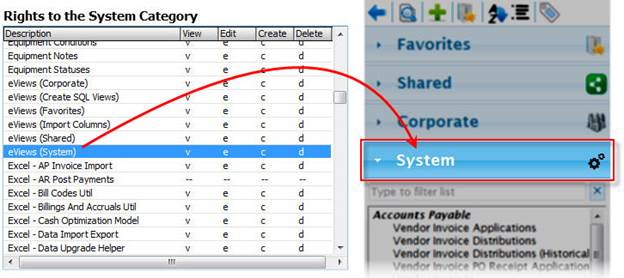


The individual rights not only affect which views are listed under the view categories, but also influence the options that display in the right-click menu within a view itself. If a user does not have rights to a certain area of e-automate, the options in the right-click menu that pertain to that area of e-automate will not display in the right-click menu.
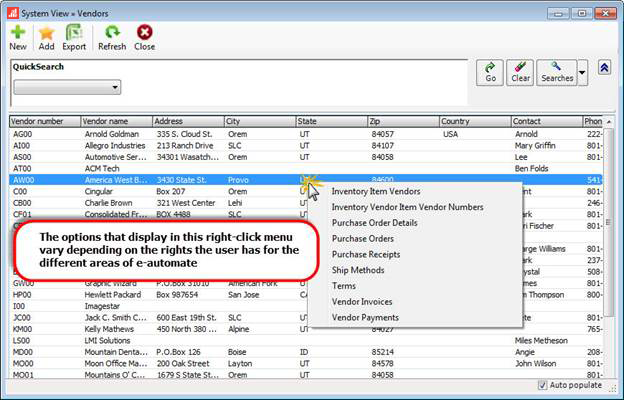
©2025 ECI and the ECI logo are registered trademarks of ECI Software Solutions, Inc. All rights reserved.