Updating a Database
After updating your e-automate software from one version to another, you must update your database to the new version format. You use e-admin maintenance to update your database format. To assist you in determining which databases need to be updated, the system reports version information in the e-admin window's Version column for all databases and lists Yes in the Needs upgrade column for each database that needs to be upgraded.
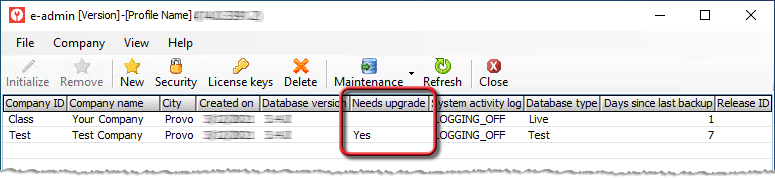
To update the database from within e-admin, do the following:
Verify all users are logged out prior to updating your database; you cannot update your e-automate database with users logged in.
From the main E-admin window, select the company database you want to update.
From the Company menu, select Maintenance > Update database....
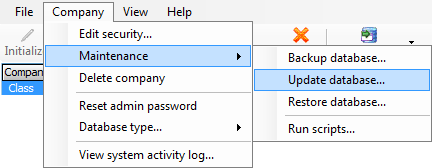
The system displays the Enter Admin Password window. In the Admin password for [Company ID] field, enter the appropriate admin password.
Click [OK]. If the password is valid, e-admin displays the Backup Database Location window to backup the database in case an unforeseen error occurs.
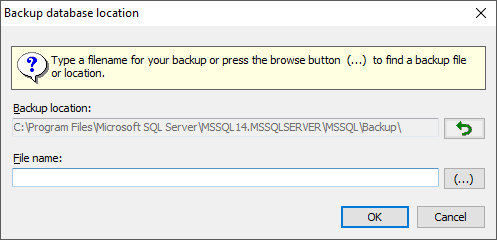
In the Backup Location field, make no change to use the path displayed or change the path by doing one of the following:
To use the default SQL server backup file location, click the Restore to SQL server default icon (the green arrow icon to the right of the Backup location field).
To specify a different backup file location at the time you select a file name, proceed to the next step; you can use the ellipsis icon (...) to the right of the File name field to navigate to an existing path location. If you select a different path without specifying a file name, e-admin will update the Backup location field with the path you select.
In the File name field, enter a file name, make no change to use the default file name displayed, or use the ellipsis icon (...) to the right of the File name field to navigate to an existing path and/or file name location.
Click [OK] to begin the backup process.
The system displays a message letting you know this backup process could take some time.
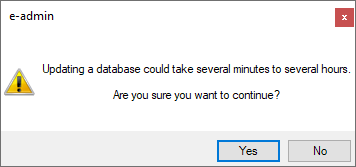
Click [Yes] to continue.
During the backup process, e-admin display a Please Wait window. When e-admin completes the process, e-admin display an "Update complete" message. Click [OK] to acknowledge this message. Your database is now updated and the word Yes no longer appears in the Needs upgrade column for this database.
Updating Databases Previously Used with Digital AnalyticsUpdating Databases Previously Used with Digital Analytics
If you previously ran Digital Analytics against any e-automate databases from version 8.7 or earlier that you need to update to the current software version using e-admin, you must re-run da_Configure against each of those databases after you update them through e-admin. For more information, see the Digital Analytics Installation and Configuration topic's Updating Digital Analytics > Updating E-automate Databases (Version 8.7 or earlier) Against Which You Previously Ran Digital Analytics section.
Non-supported ReleaseNon-supported Release
©2024 ECI and the ECI logo are registered trademarks of ECI Software Solutions, Inc. All rights reserved.