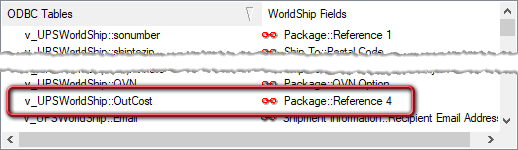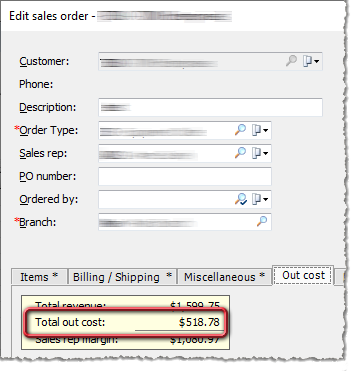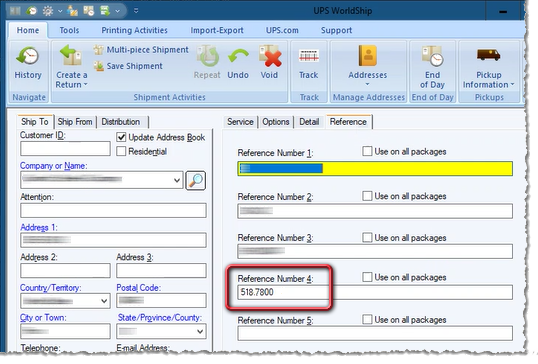Understanding the Modify Shipment Charges Report
* The Shipping Integration report is made available to anyone who has purchased the FedEx Ship Manager or UPS WorldShip integration with e-automate. For more information about these integrations, contact your Account Manager at eainsidesales@ecisolutions.com.
You use the Modify Shipment Charges report to insert, update, and/or review the values the system uses when calculating shipment charges associated with the FedEx Ship Manager or UPS WorldShip shipping integration with e-automate.
You use the report's Type filter to indicate if you want to insert values (no values currently exist), update one or more existing values, or read (view) any existing values.
When inserting new values or updating existing values, you use the report's Flat rate, Markup, Max order charge, Outcost threshold, and Default charge freight filter options to specify the value you want the system to use for each filter option when performing the insert or update.
When updating existing values, you use the report's Update values filter options to specify the filter options (Flat rate, Markup, Max order charge, Outcost threshold, and Default charge freight) you want the system to include in the update.
When you process the report, the report lists the following information:
Action (Insert, Update, or Read if successful; None [plus error message] if unsuccessful)
Flat rate
Markup
Max order charge
Outcost threshold
Default charge freight
Getting to the ReportGetting to the Report
Log in to e-automate with the appropriate permissions.
Click [Reports] to open the Report Console window.
In the left pane, click All reports or Custom reports. The system displays the report list in the right pane.
In the right pane, double-click Modify Shipment Charges to open the Modify Shipment Charges window.
Setting Report ParametersSetting Report Parameters
When setting report parameters, each parameter you have selected displays in the upper portion of the right pane. The parameters do not reset. The report displays with the parameters that were set the last time you ran the report. You can set the following parameters:
ActionAction
To set the Action parameter, do the following:
In the left pane of the Modify Shipment Charges window, select Action to display the Action region in the right pane.
In the Action region, set Action to one of the following:
Insert: Use this option to set the shipment charges values when no shipment charges values exist.
Note: When you select this option, you need to use the report's shipment charges filters (Flat rate, Markup, Max order charge, Outcost threshold, and Default charge freight) to specify a value for each field you want the system to include in the insert.
Update: Use this option to change one or more of the shipment charges values when the shipment charges values already exist.
Note: When you select this option, you need to use the report's shipment charges filters (Flat rate, Markup, Max order charge, Outcost threshold, and Default charge freight) to specify a value for each field you want the system to include in the update AND you need to use the report's Update values filter to access and check only the Update... checkbox(es) for the option(s) you want to include in the update. This process may require unchecking one or more checkboxes used during a previous update.
Read: Use this option to have the system report the current shipment charges values.
Note: This option does not insert or update any of the values the system uses to calculate shipment charges, so you do not need to populate any other report filters when you choose this option. You use this option to view any existing values. If no shipment charges values currently exist, each of the report's shipment charges columns (Flat rate, Markup, Max order charge, Outcost threshold, and Default charge freight) will be blank. If no values exist, you will want to set Action to Insert when you are ready to add values. If values already exist, you will want to set Action to Update when you are ready to modify the existing values.
Flat RateFlat Rate
If you want the shipping integration to use a flat rate monetary amount (e.g., $14.95) as the shipping charge for each shipment (overriding the shipping carrier's published shipping charge), you use the Flat rate filter option to specify the flat rate amount to charge for shipping.
Note: If you set Action to Read, you can leave this field blank.
Note: If you want the shipping integration to use the Flat rate value for the shipping charge, then do not specify a Markup percentage if one does not already exist or set the Markup percentage to 0 if one does already exist. If you specify both a Flat rate value and a Markup percentage, the system will override the shipping carrier's published shipping price to the Flat rate value and then increase this amount by the Markup percentage to arrive at the shipping charge.
To specify the value to use for the Flat rate, do the following:
In the left pane of the Modify Shipment Charges window, select Flat rate to display the Flat rate region in the right pane.
In the Flat rate region's entry field, enter the monetary amount you want the system to use when inserting/updating this shipment charge value.
Note: Use digits and decimal values only; to enter a monetary amount of $14.95, enter 14.95.
MarkupMarkup
If you want the shipping integration to calculate the shipping charge based on a percentage markup (e.g., 12%) of the shipping carrier's published charge, you use the Markup filter option to specify the markup percentage to use for calculating the shipping charge.
Note: If you set Action to Read, you can leave this field blank.
Note: If you want the shipping integration to use the Markup percentage value to calculate the shipping charge, then do not specify a Flat rate value if one does not already exist or set the Flat rate value to 0 if one does already exist. If you specify both a Flat rate value and a Markup percentage, the system will override the shipping carrier's published shipping price to the Flat rate value and then increase this amount by the Markup percentage to arrive at the shipping charge.
To specify the value to use for the Markup, do the following:
In the left pane of the Modify Shipment Charges window, select Markup to display the Markup region in the right pane.
In the Markup region's entry field, enter the percentage you want the system to use when inserting/updating this shipment charge value.
Note: Use digits only; no decimal positions. To enter a markup percentage of 12%, enter 12.
Max Order ChargeMax Order Charge
If you want the shipping integration not to charge for shipping if the total order amount is above a specified monetary amount (e.g., $100.00), you use the Max order charge filter option to specify the maximum total order amount above which the shipping integration will not charge for shipping.
Note: If you set Action to Read, you can leave this field blank.
Note: If you specify a Max order charge value, you can override this value on a per-customer basis if desired.
To specify the value to use for the Max order charge, do the following:
In the left pane of the Modify Shipment Charges window, select Max order charge to display the Max order charge region in the right pane.
In the Max order charge region's entry field, enter the monetary amount you want the system to use when inserting/updating this shipment charge value.
Note: Use digits and decimal values only; to enter a monetary amount of $100.00, enter 100.00.
Outcost ThresholdOutcost Threshold
If you want the shipping integration to provide a visual indicator to assist with determining if insurance should be added to your packages based on a specified outcost threshold (e.g., $200.00), you use the Outcost Threshold filter option to specify the outcost threshold above which the shipping integration will display the amount of the outcost so that you can use it to determine if you want to add insurance to the order.
Note: If you set Action to Read, you can leave this field blank.
Note: For the shipping integration to use this functionality, this option must be mapped to a UPS/FedEx reference field that you can see when importing order data.
To specify the value to use for the Outcost Threshold, do the following:
In the left pane of the Modify Shipment Charges window, select Outcost Threshold to display the Outcost Threshold region in the right pane.
In the Outcost Threshold region's entry field, enter the monetary amount you want the system to use when inserting/updating this shipment charge value.
Note: Use digits and decimal values only; to enter a monetary amount of $200.00, enter 200.00.
Default Charge FreightDefault Charge Freight
If you want to indicate if the shipping integration should—or should not—charge for shipping by default when the total order amount is zero ($0.00), you use the Default charge freight filter option to specify the default option to use (i.e., yes or no).
Note: If you set Action to Read, you can leave this field blank.
To specify the value to use for the Default charge freight, do the following:
In the left pane of the Modify Shipment Charges window, select Default charge freight to display the Default charge freight region in the right pane.
In the Default charge freight region, set Default charge freight to one of the following:
Yes: Do charge for shipping when the total order amount is zero ($0.00).
No: Do not charge for shipping when the total order amount is zero ($0.00).
Update ValuesUpdate Values
If you set Action to Update, you use the Update values filter options to specify the shipment charges option(s) you want the system to include in the update using the value(s) specified for the report's shipment charges filter(s) (Flat rate, Markup, Max order charge, Outcost threshold, and/or Default charge freight).
Note: You only use this section when you set Action to Update. Additionally, if you set Action to Update and use one or more shipment charges filters to specify the value(s) to update but do not check the applicable Update... checkbox(es) in this section, the system will not include in the update any value(s) for which the applicable Update... checkbox(es) in this section are unchecked. Since the system retains settings from the previous time you processed this report, you may also need to uncheck checkboxes that you used during the previous update.
To specify the shipment charges values you want the system to include in the update, do the following:
In the left pane of the Modify Shipment Charges window, select Update values to display the Update values region in the right pane.
In the Update values region, do the following:
To update the shipment charge's Flat rate option using the value specified for report's Flat rate field when you process this report, check the Update flat rate checkbox; otherwise, leave this checkbox unchecked.
To update the shipment charge's Markup option using the value specified for report's Markup field when you process this report, check the Update markup checkbox; otherwise, leave this checkbox unchecked.
To update the shipment charge's Max order charge option using the value specified for report's Max order charge field when you process this report, check the Update max order charge checkbox; otherwise, leave this checkbox unchecked.
To update the shipment charge's Outcost threshold option using the value specified for report's Outcost threshold field when you process this report, check the Update outcost threshold checkbox; otherwise, leave this checkbox unchecked.
To update the shipment charge's Default charge freight option using the value specified for report's Default charge freight field when you process this report, check the Update default charge freight checkbox; otherwise, leave this checkbox unchecked.
Processing the ReportProcessing the Report
On the Modify Shipment Charges window, click [OK] to process the report.
Understanding Report ResultsUnderstanding Report Results
Following is a sample Shipment Charges report.
Note: To jump to additional information for a field listed in the report, click the field in the sample report image.
Note: This sample report is designed for the sole purpose of illustrating how the report works; the values listed in this report are not intended to represent a realistic or best practices portrayal of the shipment charges values to use with the shipping integration.

The following table provides information on the values listed in the Shipment Charges report.
|
Report Label |
Description |
|
This field displays the action that was completed during report processing. If the system successfully completed the Action you specified for this report (i.e., Insert, Update, or Read), this field will display the Action value that you selected (i.e., Insert, Update, or Read, respectively). If the system could not complete the Action you specified for this report (e.g., if values already exist and you attempted to insert new values instead of updating the existing values), the Action column will display an appropriate message (e.g., None. Cannot insert values when values already exist. Use Update action to edit existing values). |
|
|
This field displays the shipping integration's Flat rate value. If this field is blank, no value is specified for this shipment charge option. If this field is populated, the shipping integration uses this flat rate amount as the shipping charge on each order shipment instead of the shipping carrier's published shipping charge. |
|
|
This field displays the shipping integration's Markup value. If this field is blank, no value is specified for this shipment charge option. If this field is populated, the shipping integration multiplies the shipping carrier's published shipping charge by this percentage to calculate the marked up shipping charge to use for the order shipment. |
|
|
This field displays the shipping integration's Max order charge value. If this field is blank, no value is specified for this shipment charge option. If this field is populated and if the total order amount is above this amount, the shipping integration overrides the shipping charge to $0.00 for the order shipment. |
|
|
This field displays the shipping integration's Default charge freight value. If this field is blank, no value is specified for this shipment charge option. If this field is populated, the shipping integration uses this value to determine if freight is (Yes) or is not (No) charged by default on order shipments where the total order amount is $0.00. |
|
|
This field displays the shipping integration's Outcost threshold value. If this field is blank, no value is specified for this shipment charge option. If this field is populated, the shipping integration uses this value to determine if the amount of the outcost should be displayed in a mapped field that you can then use to determine if (and how much) insurance should be added to the order shipment. If the amount of the outcost associated with the sales order is above this amount and if the Outcost threshold value is properly mapped to a UPS WorldShip or FedEx Ship Manager field (e.g., the Reference 4 field), the system populates the applicable field (e.g., the Reference 4 field) with the amount of the outcost so that the order shipment can be insured for this amount.
Example: A company wants to see the outcost associated with a sales order if the outcost is above $200.00. The company uses this report to set the Outcost threshold value to $200.00. The company is using the UPS WorldShip integration with e-automate and maps the ODBC Tables column's v_UPSWorldShip::OutCost field to the WorldShip Fields column's Package::Reference 4 field. In e-automate, a sales order has a Total out cost of $518.78.
Since this order's Total out cost of $518.78 is greater than the specified Outcost threshold of $200.00, and since the ODBC Tables column's v_UPSWorldShip::OutCost field to the WorldShip Fields column's Package::Reference 4 field, the system displays the Total out cost of 518.78 in the Reference Number 4 field for the order in UPS WorldShip.
The company can then use this information to determine the amount for which to insure this order shipment. If the sales order's Total out cost had been below the specified Outcost threshold, the mapped reference field (Reference Number 4 in this example) would have been blank. |
Non-supported ReleaseNon-supported Release
©2022 ECI and the ECI logo are registered trademarks of ECI Software Solutions, Inc. All rights reserved.