Trusting Excel Files from ECI (On Premise)
E-automate's On Premise spreadsheet utilities use macros. Macros from an untrusted source can be used in a potential virus attack. For this reason, if you attempt to open an Excel file containing enabled macros, by default, Excel displays a security warning and disables the macros.
ECI has digitally signed the spreadsheet utilities on this release, and you can mark ECI as a trusted publisher of Excel files. If you mark ECI as a trusted publisher of Excel files, your system will no longer disable macros by default and will no longer display a security warning each time you open a spreadsheet utility that your system can verify is from ECI.
If you have already marked individual documents as trusted documents, then you need to clear the trusted documents list before marking ECI as a trusted publisher.
If you mark ECI as a trusted publisher and subsequently see a security warning associated with an Excel file, you will know your system could not verify the Excel file came from one of your trusted publishers of Excel files.
Marking ECI as Trusted Publisher of Excel FilesMarking ECI as Trusted Publisher of Excel Files
To mark ECI as a trusted publisher of Excel files, do the following:
Verify you are on an e-automate release containing digitally signed Excel files.
From Excel on the system where you will be running the spreadsheet utilities, do the following:
Select a spreadsheet utility to open.
Click File > Options to open the Excel Options window.
In the left pane of the Excel Options window, click Trust Center to display the Trust Center options in the right pane.
In the right pane of the Excel Options window, click the [Trust Center Settings...] button to open the Trust Center window.
In the left pane of the Trust Center window, click Trusted Documents to display the Trusted Documents options in the right pane.
In the right pane of the Trust Center window, click the [Clear] button to clear all trusted document settings so that they are no longer trusted. The system displays the message, "Are you sure you want to clear your Trusted Documents list so that they are no longer trusted?"
Click [Yes] to acknowledge the message.
In the left pane of the Trust Center window, click Macro Settings to display the Macro Settings options in the right pane.
In the right pane of the Trust Center window, under Macro Settings, select the Disable all macros except digitally signed macros radio button.
Click [OK] to close the Trust Center window.
Click [OK] to close the Excel Options window. The system re-displays the spreadsheet utility you selected in Step 2.a., and the system should display a security warning indicating macros have been disabled.
From the spreadsheet utility, click File > Info to display the Info options.
In the Security Warning region of the Info options, right-click the Enable Content icon and select Advanced Options.
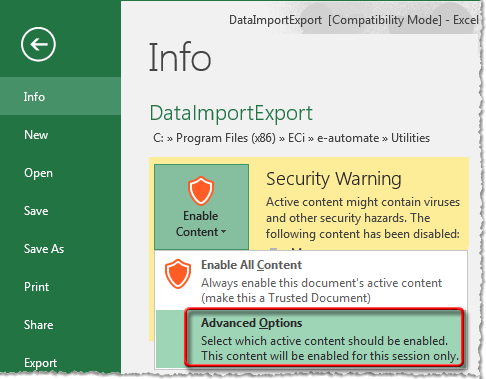
The system displays the Microsoft Office Security Options window.
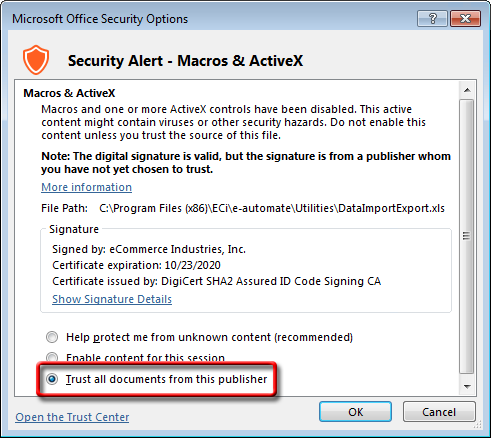
Select the Trust all documents from this publisher radio button.
Click [OK] to close this window. The system re-displays the spreadsheet utility you selected in Step 2.a., and the system should no longer display a security warning regarding macros.
To verify ECI is now a trusted publisher of Excel files, do the following:
Click File > Options to open the Excel Options window.
In the left pane of the Excel Options window, select Trust Center.
In the right pane of the Excel Options window, click the [Trust Center Settings...] button to open the Trust Center window.
In the left pane of the Trust Center window, select Trusted Publishers.
In the right pane of the Trust Center window, verify the system now lists eCommerce Industries, Inc. in the Trusted Publishers list.
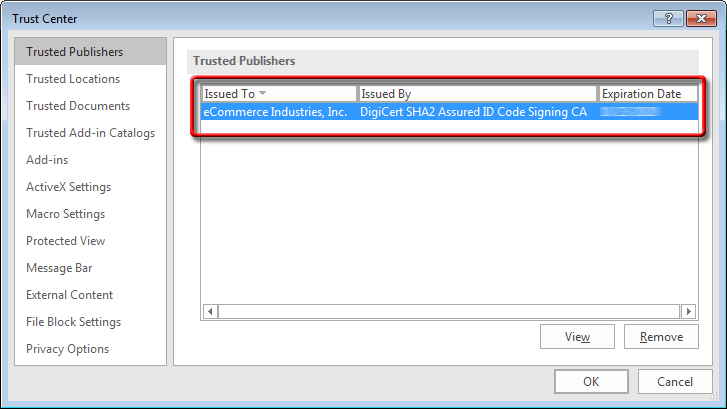
Click [OK] to close the Trust Center window.
Click [OK] to close the Excel options window and to return to your document. The system should no longer display the security warning for the selected spreadsheet utility or for any other spreadsheet utilities that the system can verify is from ECI.
Non-supported ReleaseNon-supported Release
©2022 ECI and the ECI logo are registered trademarks of ECI Software Solutions, Inc. All rights reserved.