Setting Up the ConnectWise Manage Company or Site Creation Process
The integration between e-automate and ConnectWise Manage provides a process whereby, if you create an e-automate parent Customer record for which you want the system to create and link a ConnectWise Manage Company record, the system will create and link a ConnectWise Manage Company record. Similarly, if you create an e-automate child Customer record for which you want the system to create and link a ConnectWise Manage Site record, the system will create and link a ConnectWise Manage Site record.
The following table identifies the fields the system will populate in ConnectWise Manage when creating new Company and Site records.
| Field | Company | Site |
| Company ID |
ü |
|
| Name |
ü |
|
| Company Status (will be populated using specified setting, by default NewCompanyFromEA) |
ü |
|
| ID |
ü |
|
| Site Name |
ü |
|
| Address line 1 |
ü |
ü |
| Address line 2 |
ü |
ü |
| City |
ü |
ü |
| State |
ü |
ü |
| Zip |
ü |
ü |
| Country |
ü |
ü |
| Phone |
ü |
ü |
| Fax |
ü |
ü |
| Website |
ü |
|
| Territory* |
ü |
|
| Date Acquired (e-automate Created on date) |
ü |
|
| Terms* |
ü |
|
| Tax Code* |
ü |
ü |
| Invoice Delivery Method* |
ü |
|
| Time Zone |
ü |
ü |
| Entity Type (e-automate Customer Type)* |
ü |
|
| Account ID (will be populated with e-automate customer number) |
ü |
|
| Site (will be Main for Parent Company and Site for Child Company) |
ü |
* Requires mapping e-automate values to the ConnectWise Manage values using the ConnectWise Connector Control Panel's Mapping pages.
This process involves:
Completing the mappings noted in the table above.
Reviewing the system-generated ConnectWise Manage Company Status of NewCompanyFromEA (or defining an alternative if you choose not to use this default value).
Populating the ConnectWise IntEnabled custom property in e-automate when creating e-automate customer records to indicate if you want the system to automatically create and link a corresponding record in ConnectWise Manage.
Additionally, ECI will provide e-views that you can use to monitor the creation of CompanyID and SiteID data.
Completing the Mappings Required for the Company or Site Creation ProcessCompleting the Mappings Required for the Company or Site Creation Process
During the ConnectWise Manage Company and Site creation process, the system will populate certain fields only if it can match the values between your e-automate and ConnectWise Manage systems. If the system does not find a mapped value for one of these fields, the system will create the new record with a blank value for that field. If the system finds a value mapped to an invalid value, then an error will occur during processing.
In preparation for implementing this part of the integration, populate the following Mapping pages of the ConnectWise Connector Control Panel:
Customer Types
Invoice Delivery Methods
Tax Codes
Terms
Territories
For information on accessing and using the ConnectWise Connector Control Panel, see the Using the the ConnectWise Connector Control Panel topic. Each of these pages includes an  Instructions icon that you can click to provide information about using the page.
Instructions icon that you can click to provide information about using the page.
Reviewing the ConnectWise Manage Company Status of NewCompanyFromEA (Or Creating An Alternative Company Status)Reviewing the ConnectWise Manage Company Status of NewCompanyFromEA (Or Creating An Alternative Company Status)
The ConnectWise Connector Control Panel's Settings > Set Default Values page's Company Defaults section includes a New Company Status field, from which you can select the default value of NewCompanyFromEA. If you select this default value, the system will create a Company Status of NewCompanyFromEA in ConnectWise Manage if it does not already exist.
Note: If you do not use the default value, you will need to create in ConnectWise Manage the Company Status you specified for this purpose.
If you use the default value, you will be able to view the system-generated Company Status by going to System > Setup Tables > Company Status List > Company Status and clicking the NewCompanyFromEA company status. The system creates this status as follows:
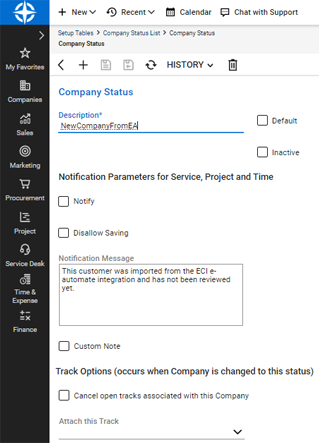
You can edit the Notification Message if desired.
Adding a New E-automate Customer Record That Will Generate and Link a Matching ConnectWise Manage Company or Site RecordAdding a New E-automate Customer Record That Will Generate and Link a Matching ConnectWise Manage Company or Site Record
When you create an e-automate parent customer record for which you want the system to generate and link a matching ConnectWise Manage Company record, you will include the following steps in the process you normally use for creating customer records in e-automate:
Click the Customproperties tab to bring it forward.
In the Configuration field, use the drop-down menu to select a customer custom property configuration to which you have added the ConnectWise CompanyID, ConnectWise IntEnabled, and ConnectWise SiteID custom property attributes.
In the ConnectWise IntEnabled field, use the drop-down menu to select Yes if you want the system to generate and link a matching ConnectWise Manage Company record when you create this e-automate record. Select No if you do not want the system to generate and link a matching ConnectWise Manage Company record when you create this e-automate record.
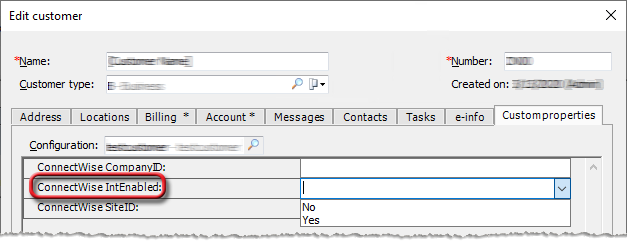
If you set the ConnectWise IntEnabled field's value to Yes and save the record in e-automate, a service will detect the newly created record. When the service detects the record, the system will:
Create a ConnectWise Manage Company record and will populate the following fields: Company ID♦, Name, Company Status (which will be set to NewCompanyFromEA), Address line 1, Address line 2, City, State, Zip, Country, Phone, Fax, Website, Territory*, Date Acquired (e-automate Created on date), Terms*, Tax Code*, Invoice Delivery Method*, Time Zone, Entity Type (e-automate Customer Type)*, Account ID, and Site.
♦ The system creates the ConnectWise Manage Company ID based on the e-automate AR Customer Number (with all special characters removed) + one space + the AR Customer ID. The field has a maximum length of 25 characters.
Examples:
|
E-automate Customer Number |
E-automate Customer ID |
ConnectWise Manage Company ID |
|
SM00-R |
28 |
SM00R 28 |
|
Metal Works Alternate Warehouse |
41 |
MetalWorksAlternateWareho |
* The system will only import values for these fields if you have mapped the e-automate values to the ConnectWise Manage values using the ConnectWise Connector Control Panel's Mapping pages as instructed in the "Completing the Mappings Required for the Company or Site Creation Process" section of this topic.
Populate the ConnectWise CompanyID field in the e-automate customer record with the Company_RecID from the newly created matching company in ConnectWise Manage—provided the ConnectWise Manage Company record was successfully created.
If you create an e-automate child customer record for which you set the ConnectWise IntEnabled field's value to Yes in the e-automate parent customer record or in the child customer record and save the child customer record in e-automate, a service will detect the newly created record. When the service detects the record, the system will:
Create a ConnectWise Manage Site record and will populate the following fields: ID, Site Name, Address Line 1, Address Line 2, City, State, Zip, Country, Phone, Fax, Time Zone, Tax Code*, and Company_RecID.
* The system will only import values for these fields if you have mapped the e-automate values to the ConnectWise Manage values using the ConnectWise Connector Control Panel's Mapping pages as instructed in the "Completing the Mappings Required for the Company or Site Creation Process" section of this topic.
Populate the ConnectWise CompanyID field in the e-automate customer record with the Company_RecID from the newly created matching Site's Company in ConnectWise Manage—provided the ConnectWise Manage Site record was successfully created.
Populate the ConnectWise SiteID field in the e-automate customer record with the Address_RecID from the newly created matching Site in ConnectWise Manage—provided the ConnectWise Manage Site record was successfully created.
Monitoring CompanyID and SiteID Data Using E-viewsMonitoring CompanyID and SiteID Data Using E-views
ECI will provide e-views that you can use to monitor the creation of CompanyID and SiteID data.
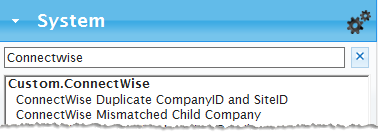
The Duplicate CompanyID and SiteID e-view will list e-automate parent customer records that have the same customer custom property ConnectWise CompanyID (where ConnectWise CompanyID is populated and ConnectWise SiteID is empty).
This view includes the following data: Customer number, Customer name, Location of (number), Location of (name), [CW_Type], [CW_RecID], [CW_Company_ID], [CW_Company_Name], [CW_Phone], [CW_Address], [CW_Website].
You can use this e-view to view duplicates the system has detected.
Note: When the system detects duplicates, the system suspends the sync process for the duplicates until the duplication is resolved.
The Mismatched Child CompanyID e-view will list e-automate child customer records that have a different value for the customer custom property ConnectWise CompanyID than their parent record.
This view includes the following data: Customer number, Customer name, ParentName, ParentNumber, ParentConnectWiseCompanyID, ParentConnectWiseCompanyName, ChildConnectWiseCompanyID, ChildConnectWiseCompanyName.
You can use this e-view to view mismatches the system has detected.
Note: When the system detects mismatches, the system suspends the sync process for the mismatches until the mismatches are resolved.
For more information on using e-views, see the Using Views topic.
Non-supported ReleaseNon-supported Release
©2022 ECI and the ECI logo are registered trademarks of ECI Software Solutions, Inc. All rights reserved.