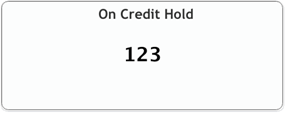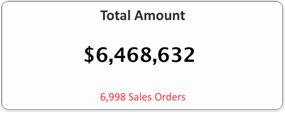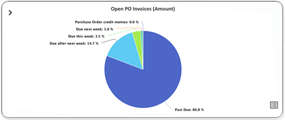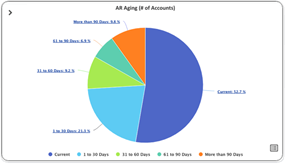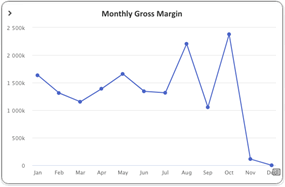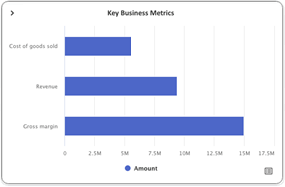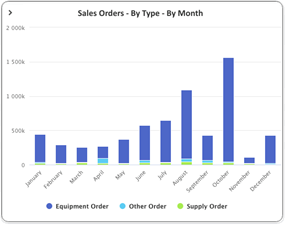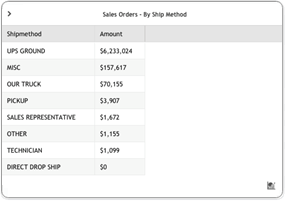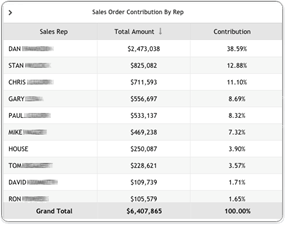ECI Cognytics Features and Functionality
When your company installs and enables ECI Cognytics (which ECI does for you if ECI is hosting your site in the cloud), your e-automate toolbar lists a [Dashboards] button in place of the [Metrics] button. When you use this button to access an ECI Cognytics dashboard to which you have view rights, the system displays key metrics data in dashboard format. The following table provides information on each of the view types used in the dashboards.
|
Dashboard Components |
||
|
View Type |
Example |
Description |
|
High-level Total |
|
Identifies a key metric (e.g., On Credit Hold), and displays the metric's value (e.g., 123). |
|
High-level Total Set |
|
Identifies a key metric (e.g., Total Amount) and displays the metric's value (e.g., $6,468,632). |
|
Pie Chart with List View Option |
|
Identifies a key metric (Open PO Invoices (Amount)), and displays a pie chart containing labeled slices that identify components of the metric (e.g., Purchase Order Credit Memos, Due This Week, Due Next Week, Due After Next Week, Past Due) and a value representing each slice's proportion of the whole (e.g., 0.0%, 3.5%, 1.0%, 14.7%, and 80.8%, respectively). |
|
Pie Chart with Drill Down and List View Option |
|
Identifies a key metric (AR Aging (# of Accounts)), and displays a pie chart containing labeled slices that identify components of the metric (e.g., Current, 1 to 30 Days, 31 to 60 Days, 61 to 90 Days, More than 90 Days) and a value representing each slice's proportion of the whole (e.g., 52.7%, 21.3%, 9.2%, 6.9%, and 9.8%, respectively). |
|
Line Chart with List View Option |
|
Identifies a key metric (Monthly Gross Margin), and displays a line chart showing the metric's values plotted over a period of time (e.g., total monthly gross margin amount plotted for each month of a twelve-month period). Includes a Click to Show List View icon in the lower right corner. Clicking the icon displays a grid/table view of the data on which the line chart is based. |
|
Bar Graph with List View Option |
|
Identifies a key metric group (Key Business Metrics), and displays a bar graph plotting the value of each metric in the group (e.g., plotting the monetary amounts of Cost of Goods Sold, Revenue, and Gross Margin). Includes a Click to Show List View icon in the lower right corner. Clicking the icon displays a grid/table view of the data on which the bar graph is based. |
|
Stacked Bar Graph |
|
Identifies a key metric group (Sales Orders - By Type - By Month), and displays a stacked bar graph plotting the value of each metric in the group (e.g., plotting the monetary amounts of Equipment Orders, Other Orders, and Supply Orders) over a period of time (e.g., total monthly monetary amount for each order type plotted for each month of a twelve-month period). If you click a color-coded item in the key below the graph, the system will change the item's color to gray, exclude all bars of that color from the graph, and adjust the graph of the remaining bars accordingly. Similarly, if you click an item shown in gray in the key below the graph, the system will re-display the item's color, include all bars of that color in the graph, and adjust the graph of the remaining bars accordingly. |
|
List View with Chart View Option |
|
When you click the Click to Show List View icon in the lower right corner of pie chart, line chart, or bar graph, displays the data on which the chart or graph is based (e.g., when you click the Click to Show List View icon on the Sales Orders - By Ship Method pie chart, the List View displays a Sales Orders - By Ship Method grid/table that lists the Ship Method and Amount for each slice of the pie chart). |
|
List View |
|
Displays in table format data applicable to the selected dashboard (e.g., for the Sales Orders Dashboard, the Sales Order Contribution By Rep table, which lists Sales Rep, Total Amount, and Contribution for each sales rep). |
From each view type, you can access a series of menu options. The following table provides information on the options associated with the menu.
|
View Menu Icons |
||
|
Icon |
Name |
Function |
|
|
Expand Menu |
Click to display the view's menu options. |
|
|
Collapse Menu |
Click to hide the view's menu options. |
|
|
Maximize to Window |
Click to expand the view to fill the size of the dashboard window. |
|
|
Restore |
Click to restore the view to its original size within the dashboard window. |
|
|
Maximize to Fullscreen |
Click to expand the view to fill the monitor. |
|
|
Restore |
Click to restore the dashboard window to its original size and to restore the view to its original size within the dashboard window. |
|
|
Refresh |
Click to refresh the view. |
|
|
Export |
Click to export the view's data. Download PNG Image Download JPEG Image Download PDF Document (containing an image of the view) Download SVG Vector Image Export to Excel |
|
|
Info |
Click to display the following data associated with the selected view: Widget Name Widget Description Filters Dimensions Measures Date |
From certain views, you can access additional icons. The following table provides information on these additional icons.
|
Additional View Icons |
||
|
Icon |
Name |
Function |
|
|
Click to Show List View (Flip Grid) |
Click to display in grid/table format the data on which the selected view (pie chart, line chart, bar graph) is based. |
|
|
Click to Show Chart View (Flip Grid) |
Click to re-display the chart/graph associated with the view's list view. |
|
|
Restore |
Click to re-display the chart/graph associated with the view's list view. |
|
|
Ascending Sort |
Displays to the right of a list view column when the list's data is sorted in ascending order by that column. Click to toggle to descending sort. |
|
|
Descending Sort |
Displays to the right of a list view column when the list's data is sorted in descending order by that column. Click to toggle to ascending sort. |
Non-supported ReleaseNon-supported Release
©2022 ECI and the ECI logo are registered trademarks of ECI Software Solutions, Inc. All rights reserved.