PO Processor Overview
Using ECI™ Purchase Order Processor™ (also known as PO Processor or POP), you can:
Shop multiple vendors for the best prices and deals for items on sales orders
See participating vendor pricing in real time as soon it updates
View the quantity each vendor has in stock for each item and each vendor’s cost
View, edit, and electronically submit purchase orders
Receive e-automate purchase order and vendor confirmation number information
|
Table of Participating Vendors |
||
|
ACM Technologies |
Katun, Katun EMEA |
Ricoh (Parts and Supplies) |
|
Arlington Industries |
Konica |
Sharp |
|
Canon |
Kyocera |
Static Control Components (SCC)* |
|
Cartridge Warehouse International (CWI)* |
LD Products |
Supplies Network |
|
CET Group USA |
Liberty |
Supplies Wholesalers |
|
Diversified Computer Services (DCS)* |
LMI Solutions |
Synnex |
|
Essendant(United Stationers, Azerty) |
Magnum Print Solutions* |
Tech Data |
|
Image Star |
Micro Solutions (MSE) |
Toshiba |
|
Imaging Solutions Direct* |
NA Trading & Technology* |
West Point Products (Depot International) |
|
Impression Solutions, Inc.* |
Parsia* |
|
|
Ingram Micro* |
Parts Now! |
|
|
InkCycle |
Printer Essentials |
|
For a list of POP vendor-support functions, see the PO Processor Vendor Supported Functions topic.
* The minimum required e-automate build for these vendors is 17.2.26.
Note: TriMega is NOT a PO Processor vendor; TriMega only works with PO Receiver.
Note: PO Receiver does not support vendor item conversion factors.
The following flowchart provides an overview of the PO Processor Process:
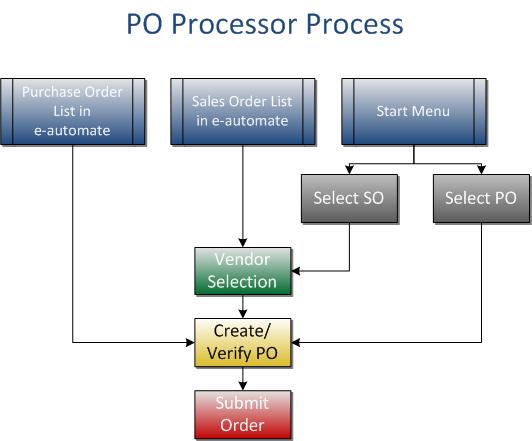
As illustrated in the flowchart above, you can access PO Processor from e-automate's Sales Orders window, e-automate's Purchase Orders window, and the Windows Start menu (or desktop icon).
When you access PO Processor from the Sales Orders window—or when you access PO Processor from the Windows Start menu (or desktop icon) and select a sales order for processing—PO Processor displays a window similar to the one shown below for selecting the vendors from whom you want to purchase the items on the sales order in preparation for generating the electronic purchase order(s) required to fill the order.
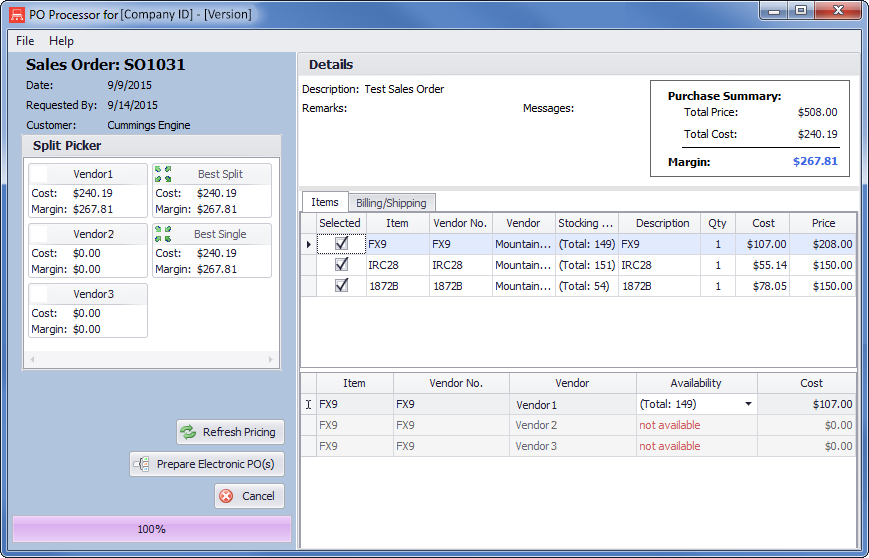
During this process, you can use Split Picker (shown in the left pane of the sample window above) to assist you with analyzing the information available from these vendors and then selecting the vendor(s) from whom you want to purchase items. The Split Picker calculates and displays each vendor’s cost and margin for:
Purchasing all items on the PO from a selected vendor
Purchasing the best split (the combination of vendors who can give you the best price for each item on the PO)
Purchasing the best single (the vendor who can give you the best overall price on the entire PO)
After you have made your vendor selections, you can then generate electronic purchase orders and submit them to your vendors in real time. When you select the option to prepare electronic purchase orders from a sales order in PO Processor—or when you access PO Processor from e-automate's Purchase Orders window or from the Windows Start menu and select a purchase order for processing—PO Processor displays a window similar to the one shown below from which you can view, edit, and electronically submit the purchase order information.
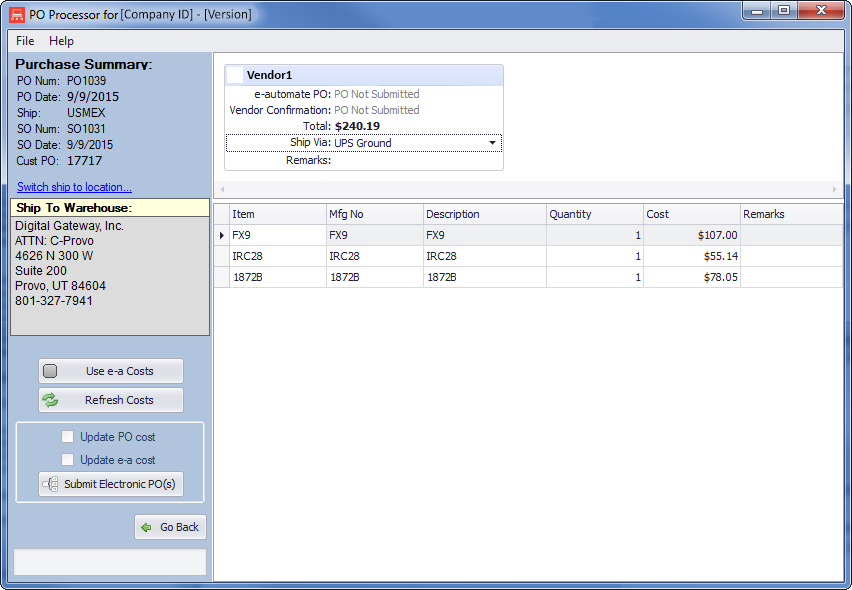
Non-supported ReleaseNon-supported Release
©2022 ECI and the ECI logo are registered trademarks of ECI Software Solutions, Inc. All rights reserved.