Using UPS WorldShip with E-automate
You can integrate UPS WorldShip with e-automate to streamline your sales order shipment processing. This integration requires separate licensing. Contact your account manager for more information.
With this integration, you can import sales order shipment data from e-automate into UPS WorldShip using either the e-automate sales order number or shipment number, enter package weight information and generate tracking numbers in UPS WorldShip, and then export the package information, tracking number(s), and freight information back into e-automate, reducing data entry time and eliminating potential data entry errors.
This topic provides an overview of the process flow of using e-automate with UPS Worldship as well as an overview of the setup process.
When you create a sales order in e-automate that you want to ship via UPS, the sales order must include the following:
A sales
Order Type that includes "Supp"
in the description (indicating the order is a supply
order) and does not include "Drop" (indicating the order is
not a drop-ship order). For information
on defining order types, see the Creating
Order Types topic.
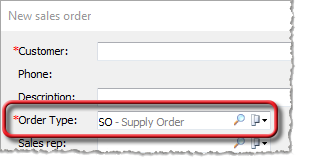
An Ordered by contact for which the
contact's Contact record lists an Email
address. When you ship the order via UPS WorldShip, UPS WorldShip
uses this email address to communicate with the contact who placed the
order. For information on defining contacts, see the Creating
Contacts topic.
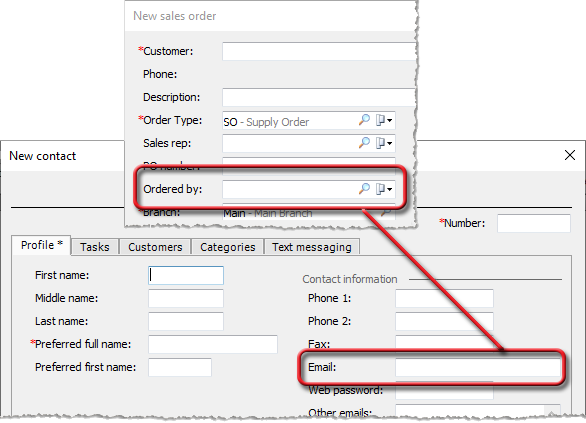
A Ship method for which UPS
is listed as the Shipping company.
For information on creating shipping methods, see the Creating
Shipping Methods topic.
Note:
The UPS WorldShip software defaults the shipping method to UPS
Ground, but you can change the shipping method within the UPS WorldShip
software.
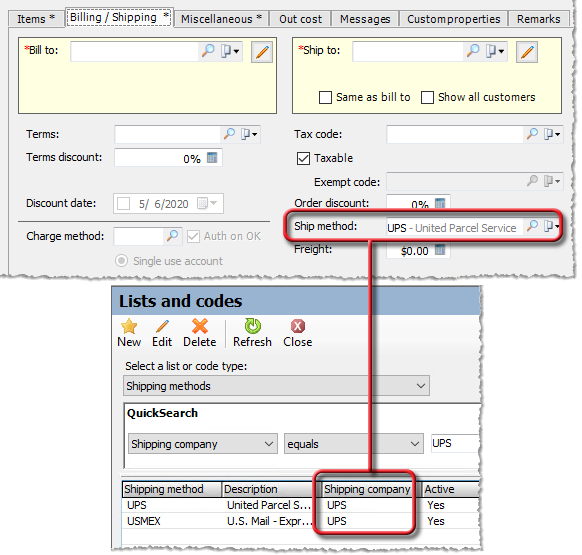
In preparation for the integration, you need to install the UPS WorldShip software on your system if you do not already have it installed.
During the implementation process, ECI helps you set
up mappings on one workstation for importing data from e-automate into
UPS WorldShip and for exporting data from UPS Worldship back into e-automate.
Note:
If you are using an On Premise installation of e-automate and need to
set up mappings on additional workstations, see the Setting
Up UPS WorldShip Import/Export Mappings (On Premise) topic.
When you are ready to ship the order and print your
picking list, you open your UPS WorldShip software. On the Import/Export tab, you select Keyed Import and choose the ECI Import option.
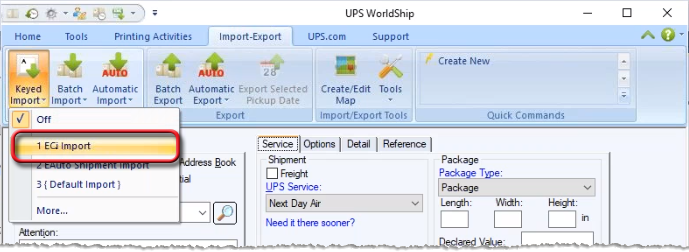
The system opens an Enter
import key field. In this field, you enter either the e-automate
sales order number or shipment number and then click your keyboard's [TAB] key to begin the import process.
If you have a scanner connected to your system and have a bar code containing
the order number or shipment number, you can scan the bar code to populate
this field and begin the import process.
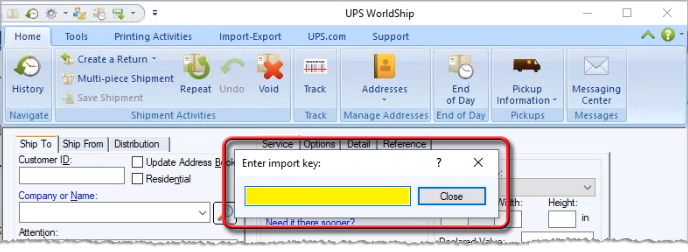
When UPS Worldship processes the import key (sales order or shipment number), the system pulls customer and sales order information from e-automate into the UPS Worldship software. On the UPS WorldShip Options tab, in the Shipment Options area, the system checks the Quantum View Notify checkbox and displays information that will be used in the shipment notification process.

If you click the [Recipients] button in this region, the system displays the list of notification recipients and you can specify the type(s) of notifications (ship, exception, delivery) each recipient is to receive. When UPS WorldShip generates a notification to send to the sales order contact, the notification e-mail includes a Message from [Company Name] message. The system populates the [Company Name] using the value shown in the Shipment Quantum View Notify area's Ship From Company or Name field. The system uses as the message's text the value shown in the Shipment Quantum View Notify area's Memo field.
During the integration setup process, in e-automate,
you create an invoice message to include in the e-mail notifications.
You define the message via Tools >
Lists and Codes > Invoice messages. You must name the message
UPS Shipment Email.
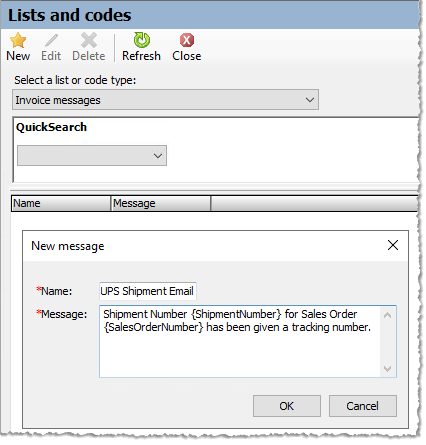
You can include {SalesOrderNumber}
and {ShipmentNumber} placeholders
in your message which the system will dynamically replace with the e-automate
sales order number and sales shipment number, respectively. Sample
messages:
Shipment Number {ShipmentNumber} for Sales Order {SalesOrderNumber} has been given a tracking number.
Your Order Number {SalesOrderNumber} has been shipped with Shipment Number {ShipmentNumber}. Thank you for your business!
When you import a sales order shipment from e-automate into UPS WorldShip, the system replaces the {SalesOrderNumber} and {ShipmentNumber} placeholders with the actual values and displays the message in the UPS WorldShip Shipment Quantum View Notify area's Memo field. If desired, you can edit the value in this field to further customize the message on a per sales order shipment basis.
On the Service tab, you enter in the Package field the weight for a package included in the shipment, and the system calculates your cost to ship the package. If you have a scale connected to your system, the system populates the Package weight field for you when you weigh the package. If you have multiple packages to include in the shipment, you can click the next arrow in the Pkg region to enter the weight for the next page.
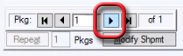
If you enter the weight for an additional package to include in the shipment, the system displays the combined Shipment weight (1 + 4.3 = 5.3) and the running total cost to ship the packages (26.82 for both packages in the example shipment below).

During the implementation process, ECI helps you set
up an ECI Export option for exporting
data from UPS Worldship into e-automate. You have the option of setting
up the UPS WorldShip software to process the ECI
Export after shipment processing or after end-of-day processing.
In this example, the system is set up to process the export option
after you click the [Process Shipment]
button.

When you click UPS WorldShip's [Process Shipment] button, the system sends the order/shipment status to the UPS site and then exports shipment data from UPS WorldShip into e-automate. The system populates the Freight field with a predetermined freight charge*, populates the Freight cost field with the calculated cost for shipping the packages ($26.82), and populates the Miscellaneous tab with the Tracking number, Weight, and anticipated Delivery date for each package included in the shipment. You can now click the [Status] button to the right of the tracking number information in e-automate to open the UPS site in a browser and view delivery status information for the packages included in the shipment.

* During the integration setup process, ECI asks you questions to determine how you want the system to calculate Freight on sales order shipments. These questions include:
Do you want to charge a flat rate amount (e.g., $14.95) for the shipment?
Do you
want to add a percentage markup (e.g., 12%) to the UPS charge?
Note:
The example shown above uses a 12% markup. Freight
= $26.82 Freight Cost * 1.12 Markup = $30.04
Do you want to specify a maximum sales order amount (e.g., $100.00) above which you will not charge for freight?
Do you want to charge freight on shipments where the total order amount is $0.00?
Note: If you need to change any of these values for calculating freight after implementation, a custom script will be required to make the modifications.
During implementation, ECI adds a ShipmentChargeFreight
custom attribute to a Customer configuration that you can associate with
your Customer records if you want to enable/disable freight charges on
a per customer basis.
Note:
If you have not already defined a Customer configuration, ECI creates
one for you and adds the ShipmentChargeFreight
custom attribute to that configuration. If you have already defined
one or more Customer configurations, ECI adds the ShipmentChargeFreight
custom attribute to the first Customer configuration it finds. If
you have multiple Customer configurations, you can add the ShipmentChargeFreight
custom attribute to each additional Customer configuration. If you have
custom
properties enabled, your Customer records will contain a Custom
Properties tab. If you associate a Customer configuration
(that includes the ShipmentChargeFreight
custom attribute) with a Customer record, the system displays a ShipmentChargeFreight field on that
tab. The default value for this field is Yes.
If you do not want to charge freight to certain customers, you can
change this field's value to No.
For more information on using custom properties, see the "E-automate
> Custom Properties" book in the online help.
Note:
Once you have clicked the UPS WorldShip [Process
Shipment] button to export data from UPS WorldShip back into e-automate,
you can no longer access that sales order shipment via UPS WorldShip.
If you enter the e-automate sales order number or shipment number
into the UPS WorldShip's Enter import
key field after processing the shipment, then the system displays
a "No data found for the given key value" message. If
you determine that you need to make a change to the sales order shipment
(e.g., you entered the incorrect weight information), then you need to
void the sales order shipment in e-automate. Once you void the shipment
in e-automate, then you can re-import the sales order shipment's data
from e-automate back into UPS WorldShip for re-processing.
When you are ready to close the day's shipping and send the shipment information to UPS, click the UPS Worldship software's End of Day toolbar icon.
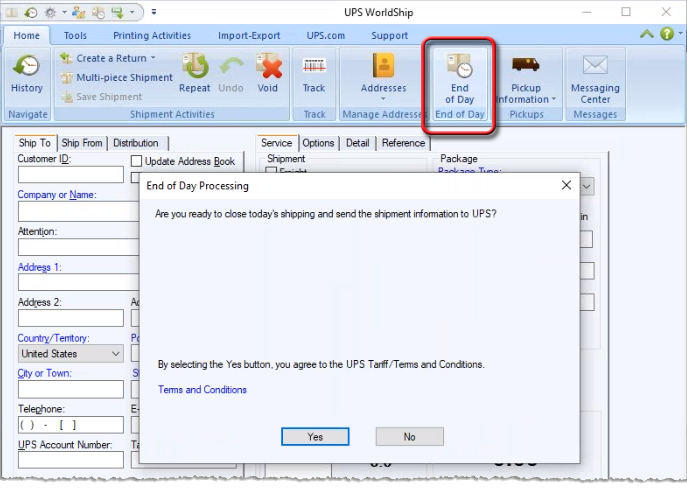
The system displays an End of Day Processing window. When you click
[Yes], the system contacts UPS
to pick up the package(s) you have ready for shipment and sends the shipment
notification messages to the contacts associated with each sales order
shipment.
If a shipment contains multiple separately tracked packages, the system assigns tracking numbers to each package in the shipment in e-automate but treats the first tracking number as the master tracking number for the whole shipment in the shipment notification message.
The e-mail correspondence UPS sends to the contact(s) associated with the sales order shipment includes the message from your company and references the e-automate shipment number, sales order number, first (master) tracking number, ship-to address, shipment method (UPS Ground), number of packages in the shipment (2), scheduled delivery date, and total shipment weight (5.3 pounds).
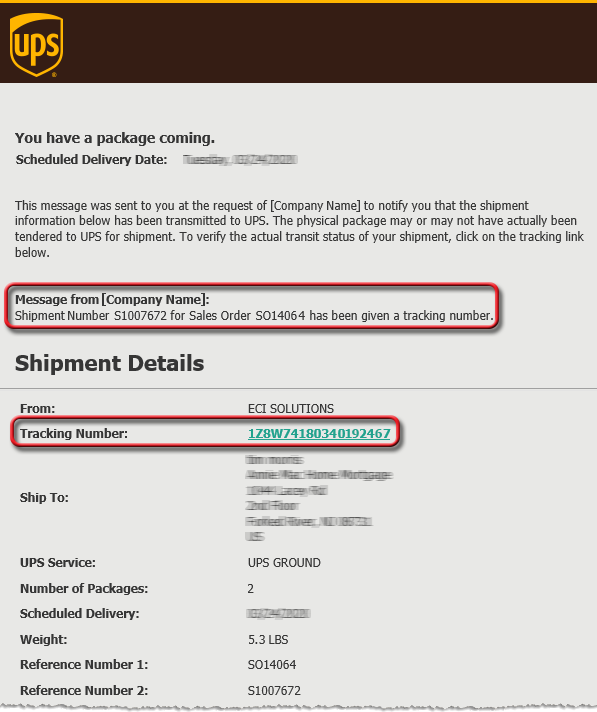
Non-supported ReleaseNon-supported Release
©2022 ECI and the ECI logo are registered trademarks of ECI Software Solutions, Inc. All rights reserved.