Using FedEx Ship Manager with E-automate
You can integrate FedEx Ship Manager with e-automate to streamline your sales order shipment processing. This integration requires separate licensing. Contact your account manager for more information.
With this integration, you can import sales order shipment data from e-automate into FedEx Ship Manager using the e-automate sales order number, enter package weight information and generate tracking numbers in FedEx Ship Manager, and then export the package information, tracking number(s), and freight information back into e-automate, reducing data entry time and eliminating potential data entry errors.
This topic provides an overview of the process flow of using e-automate with FedEx Ship Manager as well as an overview of the setup process.
When you create a sales order in e-automate that you want to ship via FedEx Ship Manager, the sales order needs to include the following:
A sales
Order Type that includes "Supp"
in the description (indicating the order is a supply
order) and does not include "Drop" (indicating the order is
not a drop-ship order). For information
on defining order types, see the Creating
Order Types topic.
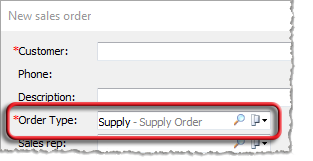
An Ordered by contact for which the
contact's Contact record lists an Email
address. When you ship the order via FedEx Ship Manager, FedEx Ship
Manager uses this email address to communicate with the contact who placed
the order. For information on defining contacts, see the Creating
Contacts topic.
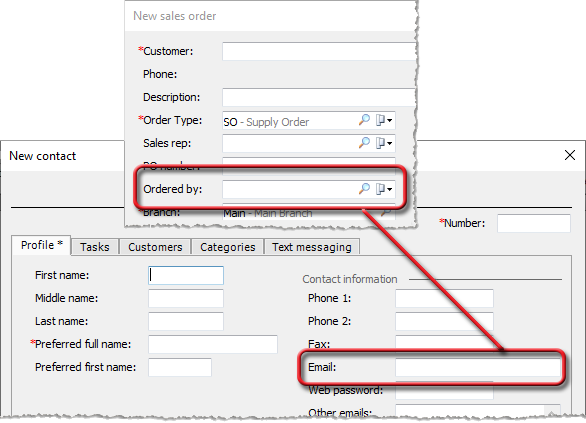
A Ship method for which FedEx
is listed as the Shipping company.
For information on creating shipping methods, see the Creating
Shipping Methods topic.
Note:
The default FedEx ship method is ground, but you can change the FedEx
ship method using the FedEx Ship Manager software.

Note:
The sales order must not reference a drop-ship warehouse.
In preparation for the integration, you need to install the FedEx Ship Manager software on your system if you do not already have it installed.
During the implementation process, ECI helps you set
up an ECI Import option for importing
data from e-automate into FedEx Ship Manager and for exporting data from
FedEx Ship Manager back into e-automate.
Note:
If you are using an On Premise installation of e-automate and need to
set up mappings on additional workstations, see the Setting
Up FedEx Ship Manager Import/Export Mappings (On Premise) topic.
When you have shipped the order in e-automate, you
open FedEx Ship Manager. With the setup process in place, the system
displays a Lookup Value window when you open FedEx Ship Manager. The
system also opens this window when you click the [Clear
fields] button at the bottom of the FedEx Ship Manager's
Ship tab, Shipment details
sub tab and after you have shipped a package in preparation for processing
the next shipment.
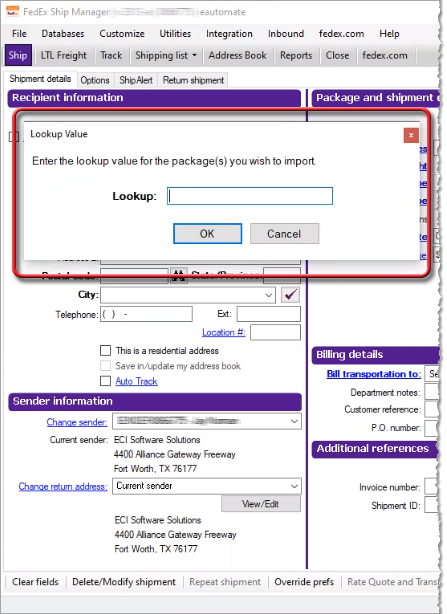
In the Lookup field, you enter the e-automate sales order number.
When FedEx Ship Manager processes the import, the system pulls customer, sales order, and shipment information from e-automate into the FedEx Ship Manager software.
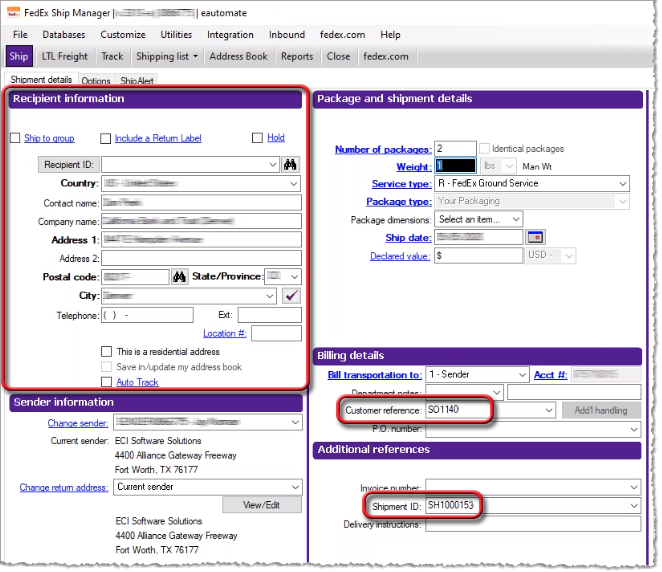
You can use the Package and shipment details region to enter the weight for the individual packages, and FedEx Ship Manager will display the running total freight charge.
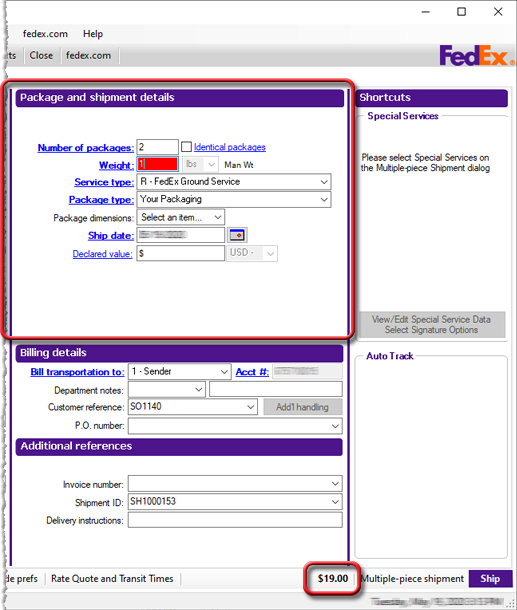
During the implementation process, ECI helps you set up an ECI Export option for exporting FedEx Ship Manager information into e-automate. Additionally, in e-automate, you will define an invoice message that FedEx Ship Manager will include when sending shipment notification e-mail messages to your customers. You define the message via Tools > Lists and Codes > Invoice messages. You must name the message FedEx Shipment Email.
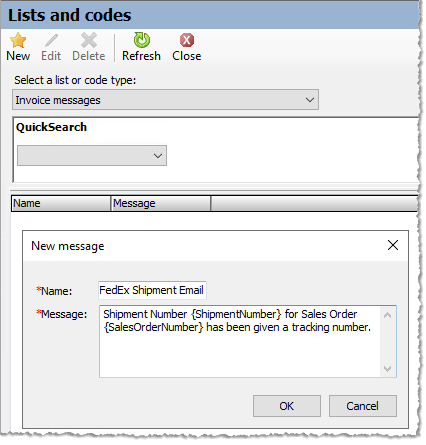
You can include {SalesOrderNumber} and {ShipmentNumber} in your message to have the system dynamically replace these placeholders with the e-automate sales order number and sales shipment number, respectively. Sample messages:
Shipment Number: {ShipmentNumber} for Sales Order: {SalesOrderNumber} has been given a tracking number from FedEx.
We have shipped your order {SalesOrderNumber}. Reference number: {ShipmentNumber}. Thank you for your business.
When you click FedEx Ship Manager's [Ship] button,...
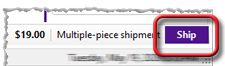
... the system generates a shipping label, sends the order/shipment status to the FedEx site and then exports shipment information back into e-automate. The system populates the Freight field with a predetermined freight charge*, populates the Freight cost field with the calculated cost for shipping the packages ($19.00), and populates the Miscellaneous tab with the Tracking number, Weight, and anticipated Delivery date for each package included in the shipment. You can now click the [Status] button to the right of the tracking number information in e-automate to open the FedEx site in a browser and view delivery status information for the packages included in the shipment.

You can also view the shipment detail with the tracking number information
in FedEx Ship Manager.

* During the integration setup process, ECI asks you questions to determine how you want the system to calculate Freight on sales order shipments. These questions include:
Do you want to charge a flat rate amount (e.g., $14.95) for the shipment?
Do you
want to add a percentage markup (e.g., 12%) to the FedEx Ship Manager
charge?
Note:
The example shown above uses a 12% markup. Freight
= $19.00 Freight Cost * 1.12 Markup = $21.28
Do you want to specify a maximum sales order amount (e.g., $100.00) above which you will not charge for freight?
Do you want to charge freight on shipments where the total order amount is $0.00?
Note: If you need to change any of these values after implementation, a custom script will be required to make the modifications.
During implementation, ECI adds a ShipmentChargeFreight
custom attribute to a Customer configuration that you can associate with
your Customer records if you want to enable/disable freight charges on
a per customer basis.
Note:
If you have not already defined a Customer configuration, ECI creates
one for you and adds the ShipmentChargeFreight
custom attribute to that configuration. If you have already defined
one or more Customer configurations, ECI adds the ShipmentChargeFreight
custom attribute to the first Customer configuration it finds. If
you have multiple Customer configurations, you can add the ShipmentChargeFreight
custom attribute to each additional Customer configuration. If you have
custom
properties enabled, your Customer records will contain a Custom
Properties tab. If you associate a Customer configuration
(that includes the ShipmentChargeFreight
custom attribute) with a Customer record, the system displays a ShipmentChargeFreight field on that
tab. The default value for this field is Yes.
If you do not want to charge freight to certain customers, you can
change this field's value to No.
For more information on using custom properties, see the "E-automate
> Custom Properties" book in the online help.
Note:
Once you have clicked the FedEx Ship Manager [Ship]
button to export data from FedEx Ship Manager back into e-automate,
you can no longer access that sales order shipment via FedEx Ship
Manager. If you enter the e-automate sales order number into the FedEx
Ship Manager's Lookup field after
processing the shipment, then the system displays a "No data found
for the given key value" message. If you determine that you
need to make a change to the sales order shipment (e.g., you entered the
incorrect weight information), then you need to void the sales order shipment
in e-automate. Once you void the shipment in e-automate, then you
can re-import the sales order shipment's data from e-automate back into FedEx
Ship Manager for re-processing.
When you are ready to close the day's shipping and send the shipment information to FedEx, click the FedEx Ship Manager software's Close tab and then click the [End your shipping day] button.

When you click the [End your shipping
day] button, the system contacts FedEx to pick up the package(s)
you have ready for shipment.
If a shipment contains multiple separately tracked packages, the system assigns tracking numbers to each package in the shipment in e-automate but treats the first tracking number as the master tracking number for the whole shipment in the shipment notification message.
Non-supported ReleaseNon-supported Release
©2022 ECI and the ECI logo are registered trademarks of ECI Software Solutions, Inc. All rights reserved.